Curated blog with news, events, listings, jobs and exciting stories about web design & web development.
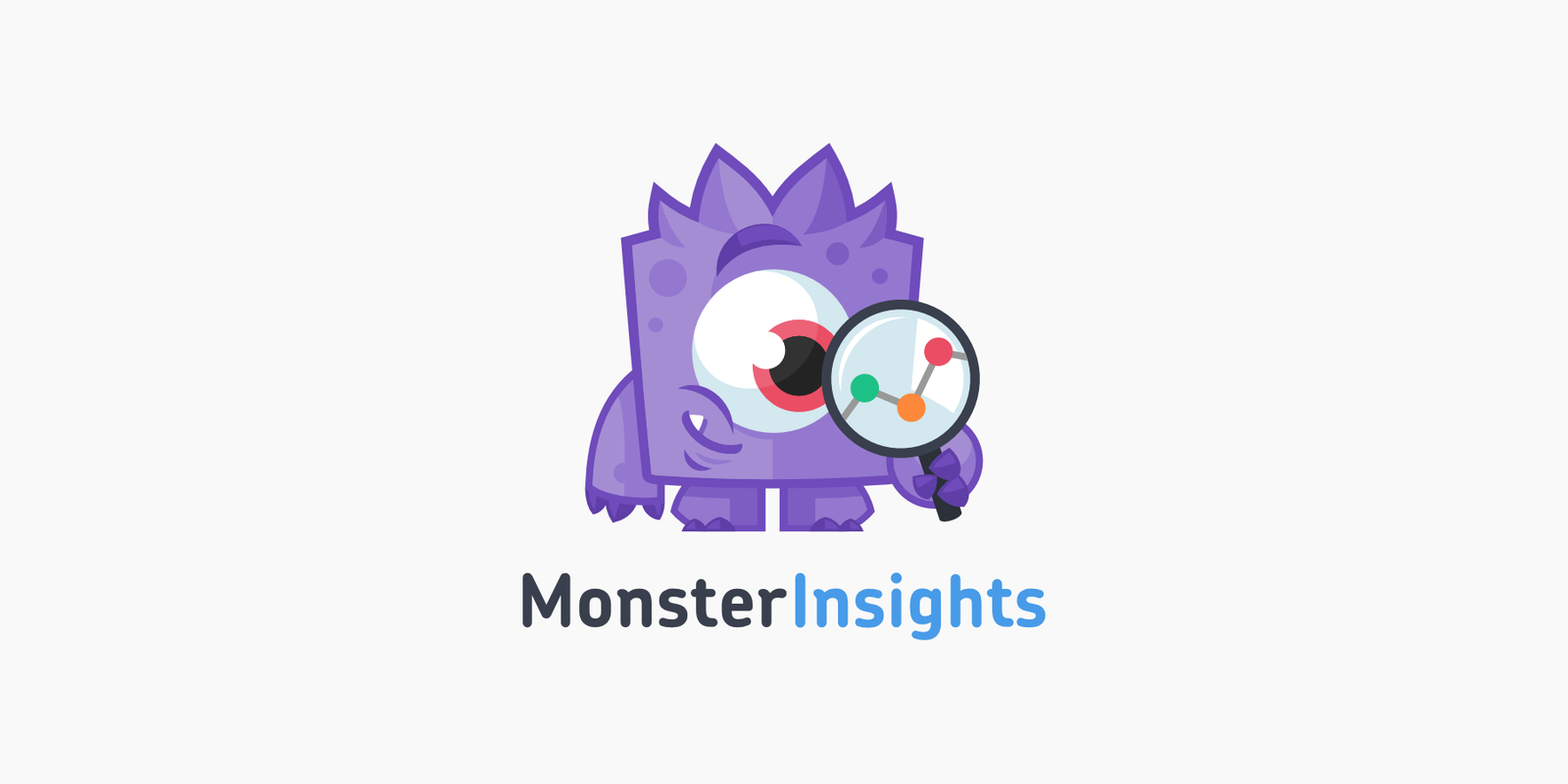
How To Easily Set Up Author Tracking With MonsterInsights
If you are running a multi-author WordPress blog, haven’t you always wanted to know which of your authors is the most popular? Of course, there are already some indications, such as the number of comments on blog posts or the number of social media shares. But wouldn’t it be great to get accurate and reliable data? Good news, this is really easy with Google Analytics and the author tracking feature of MonsterInsights.
Get The Google Analytics Plugin For WordPress »
Author Tracking
Author tracking in Google Analytics will provide you with useful, valuable insights into the performance of your blog authors. It allows you to
- Identify the most popular author of your blog. But do not tell him or her, as this could have a negative impact on your royalty negotiations. 😉
- Sort page views for articles by author
- Find out which author’s posts keep visitors on your site by analyzing the bounce rate
- Instantly receive WordPress author stats for optimization
Installation
Unfortunately, it’s not possible to track your blog authors in Google Analytics by default. However, there is no need to lose any sleep over that. You’ll just need to add some custom settings to enable author tracking. It just takes a few simple steps:
- If you have not already done so, you need to install and activate MonsterInsights Pro
- Install the Dimensions add-on via Insights > Addons
- Add an Author custom dimension via Insights > Settings > Tracking > Custom Dimensions
- In your Google Analytics account, create a new custom dimension via Your Site > Admin > Custom Dimensions by adding the name Author to the name field
- Note the index number of the index column, go back to your WordPress admin and add it to Insights > Settings > Tracking > Custom Dimensions > Custom Dimension ID
- Then add a custom report in your GA account to track blog authors at Customization > Custom Reports > Report Content. Set Page Views and Bounce Rate in the Metric Groups and add Author in the Dimension Drilldowns.
Congratulations, now you can easily monitor both page views and bounce rates of each and every one of your blog authors.
More Personalized Reports
To view more custom, personalized author reports, choose Author as a secondary dimension in your GA account. At Behavior > Site Content > All Pages, choose any primary dimension such as Page Title and head down to the Secondary Dimension dropdown.
Then click on the Author option at Custom Dimensions to view custom reports with other primary dimensions. This will display author names next to blog titles in a new author column.
Get The Google Analytics Plugin For WordPress »
Biff Codes - The Job Board for WordPress Devs
Biff.codes is on a mission to revolutionize job boards. Post and find WordPress developer jobs for free.
FTC Disclosure: We may receive a payment in connection with purchases of products or services featured in this post.
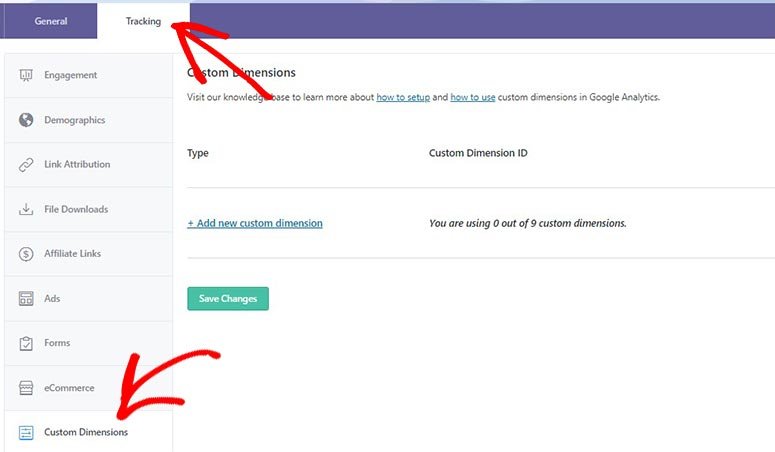
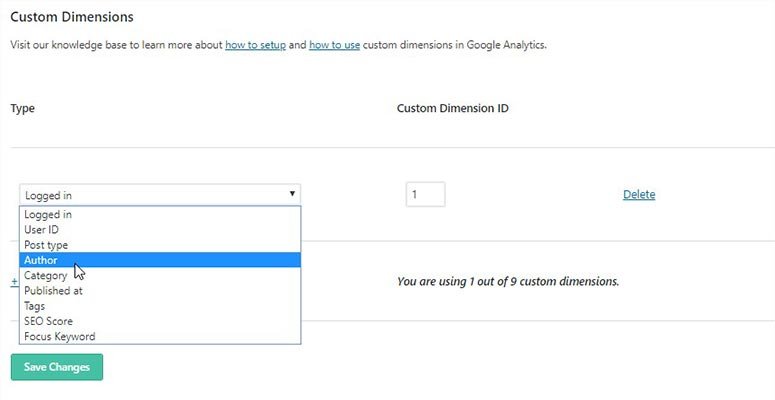
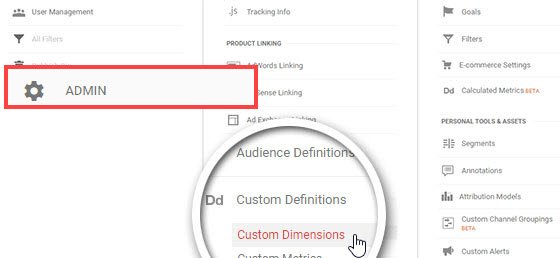

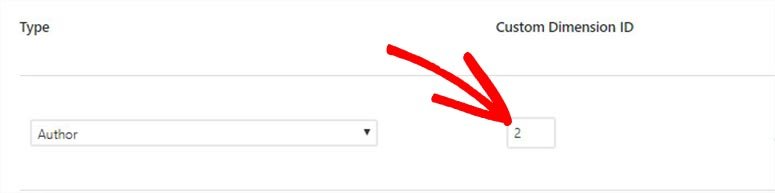
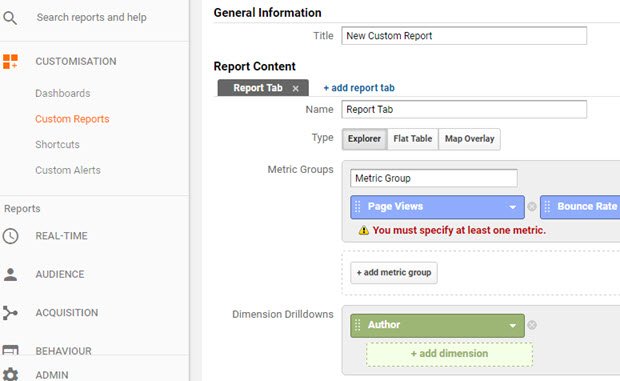
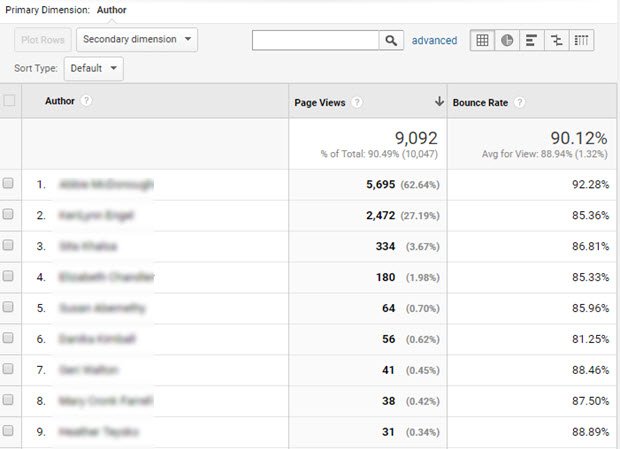
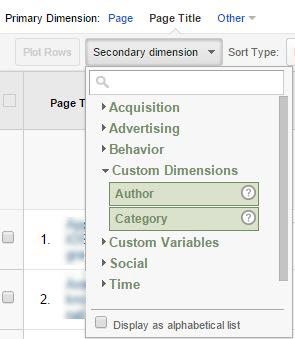
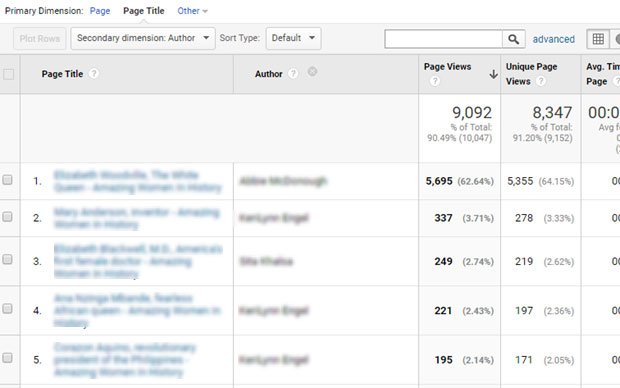
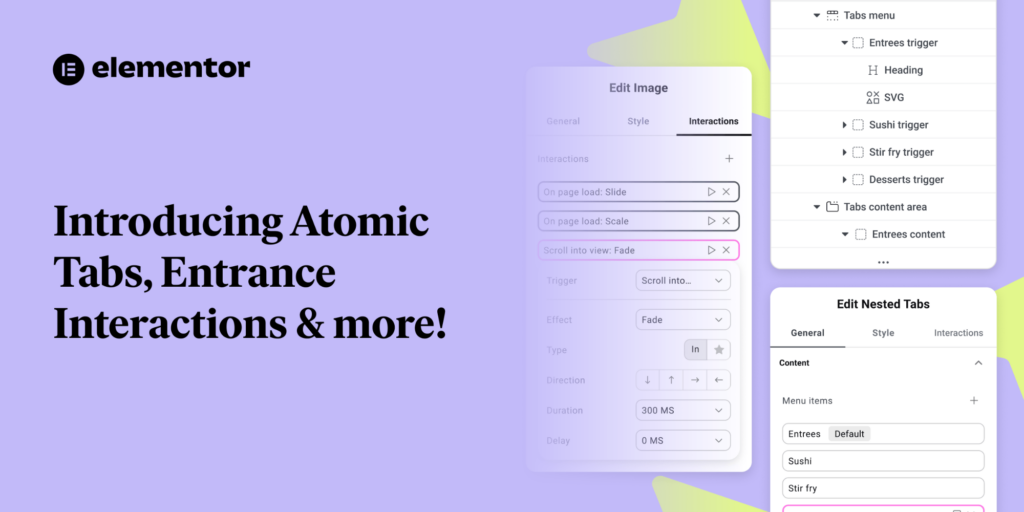
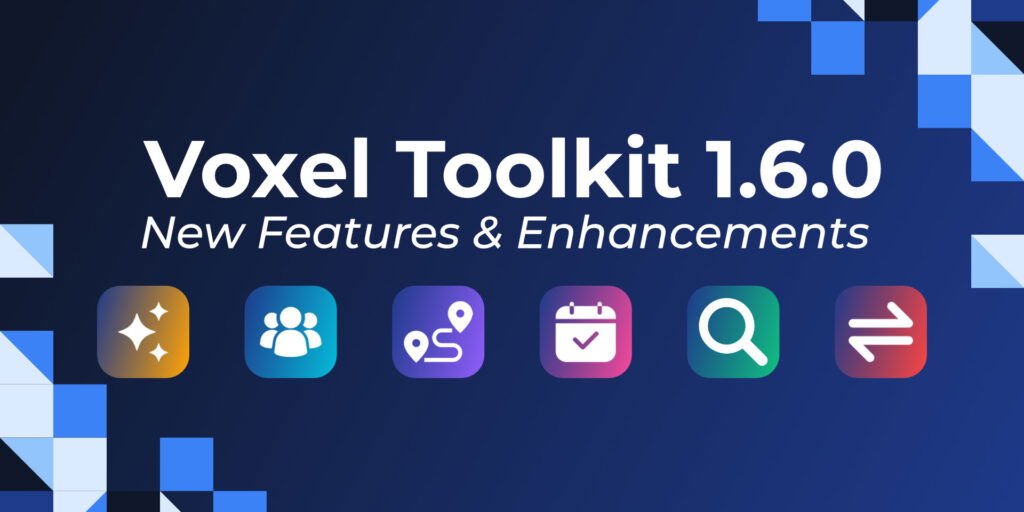

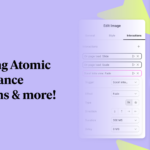
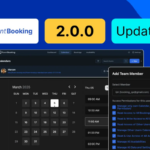
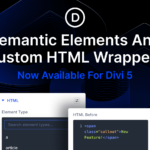

Add your first comment to this post