Curated blog with news, events, listings, jobs and exciting stories about web design & web development.
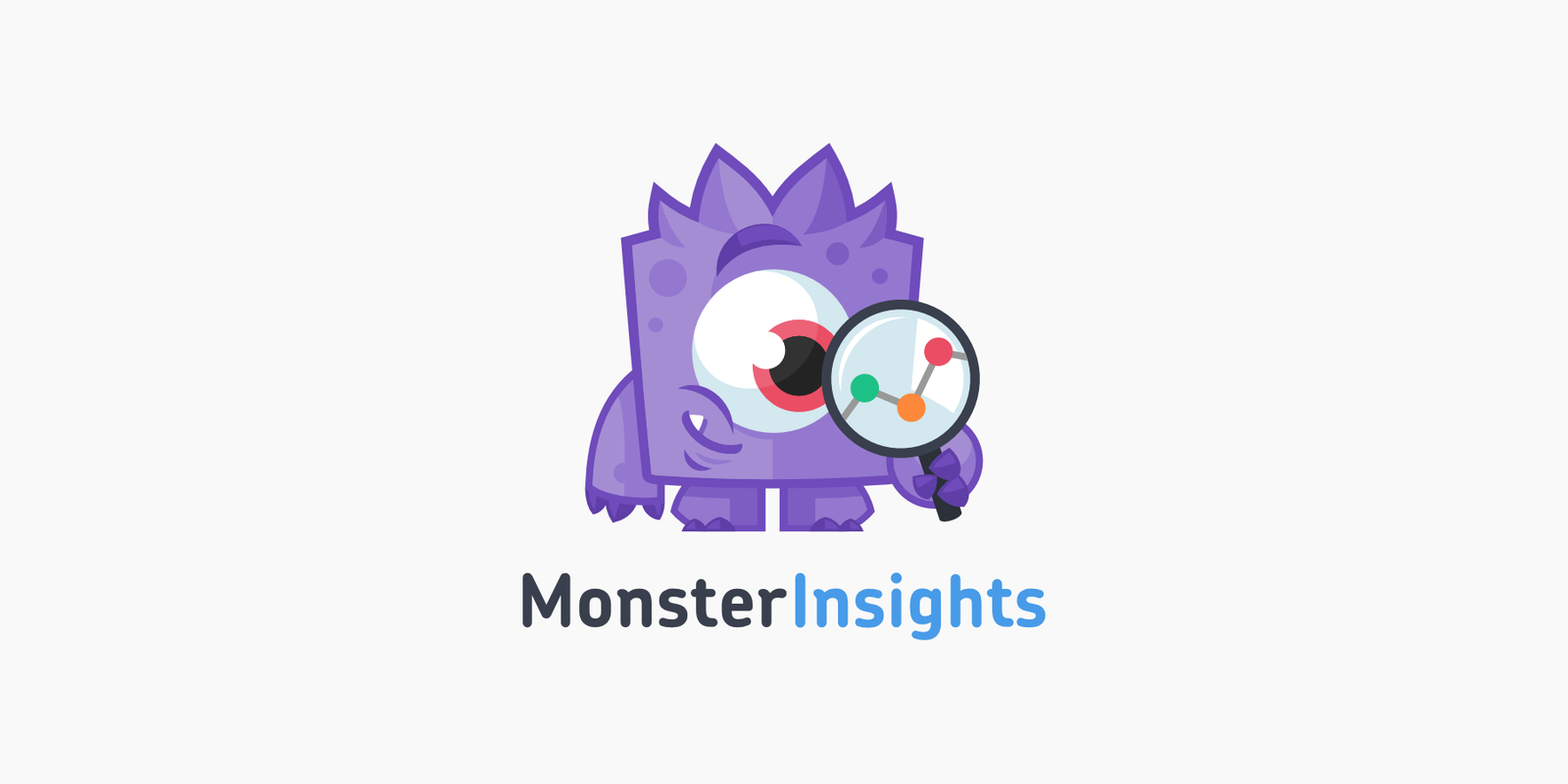
How To Easily Use Lead Source Tracking In Google Analytics
Whether you run a business site or a blog, you certainly want to get more details about your site visitors, don’t you? You can do that easily with the lead source tracking from MonsterInsights.
Get The Google Analytics Plugin For WordPress »
Lead Source Tracking
With a retail shop, you can get an overview of the number of customers relatively quickly and also find out where they come from, be it through customer conversations or by asking for the zip code at the cashier. If you start a flyer campaign, for example, you can measure the success of your marketing campaign relatively easily.
With your website it’s a different story, because you usually don’t have any information about whether someone visits your site at all or where they come from. Unless they interact with your site by submitting a contact form or a comment, for example. Of course, the same applies to online ads or special promotions on your landing pages. However, Google Analytics and the MonsterInsights plugin are here to help you. You can precisely identify the traffic sources for certain pages and marketing campaigns and measure how people are finding your website.
Check out the reasons why you would want to track traffic sources:
- Identify the geographic location of your site visitors as well as the channels they are using. This allows you to send targeted messages.
- Easily measure marketing campaigns.
- Focus on high-performing channels to achieve the best results.
- Easily find new content topics and ideas by checking traffic sources for pages.
- Identifying traffic gaps to adjust your content to optimize success.
Let’s have a closer look at how MonsterInsights can help you.
How To Check Traffic Sources With MonsterInsights
By installing MonsterInsights, you don’t have to mess around with any code or hire a developer. Simply install the WordPress analytics plugin to add Google Analytics to your site.
Once done, you will get access to a whole range of different reports including :
- Device Breakdown
- Top 10 Countries and Top 10 Referrals
- Search Console Report with the top 50 Google search terms along with clicks, impressions, CTR & average position
- eCommerce Report with Top Conversion Sources (For online shops only)
Finally, the Real-Time report provides you with information where your visitors are coming from including referral sources, countries, and cities.
How To Track Website Traffic In Google Analytics
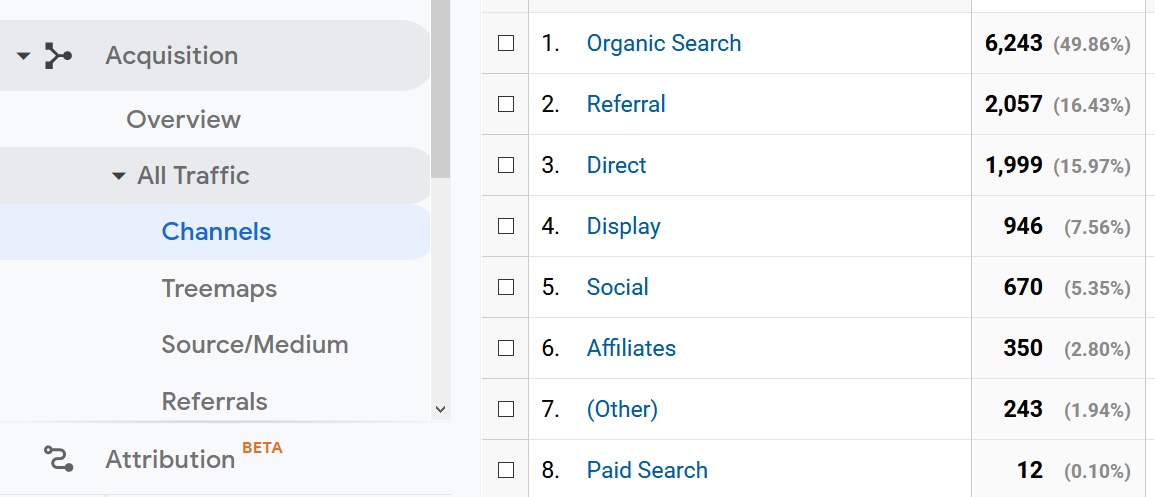
You can also use your Google Analytics account to track website traffic sources. However, it’s not as user-friendly as MonsterInsights. Once logged in, head over to Acquisition > All Traffic > Channels to find out which channels are driving the most traffic to your WordPress site such as Organic Search, Referral or Social.
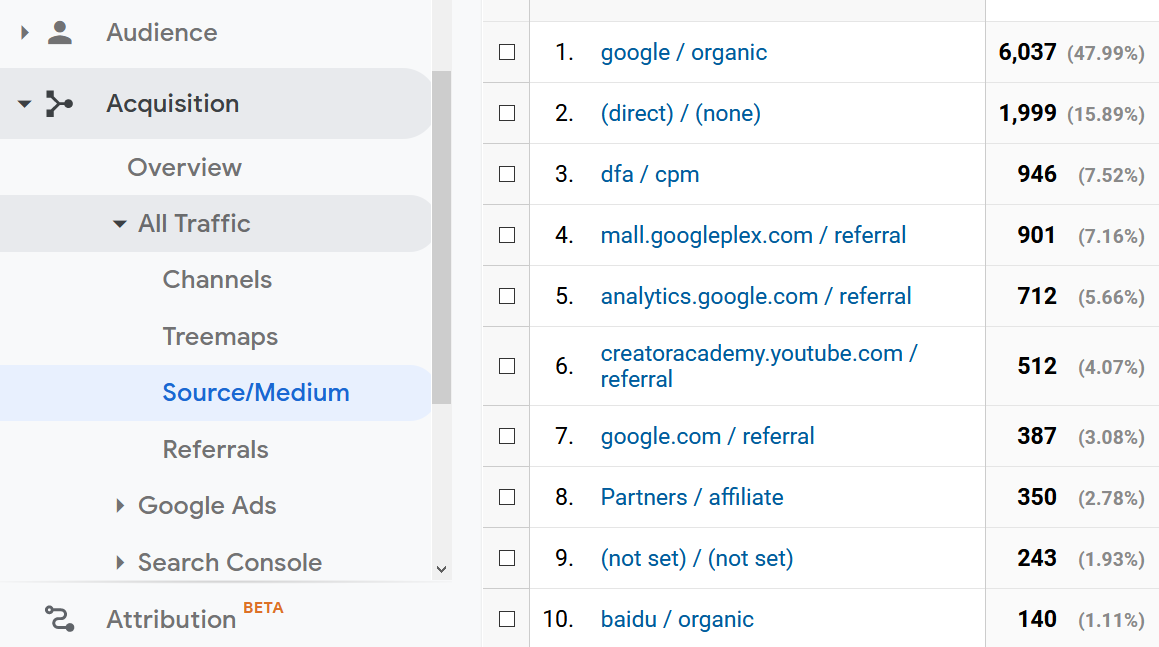
For more details navigate to the Source/Medium report. Here you will be able to identify the best performing search engines for example.
To drill down traffic sources for a specific page you need to go to Behavior > Site Content. There you can select whether you want to display the traffic sources of all pages, the landing pages or the exit pages. Next, use Secondary Dimension and search for Source/Medium, which typically is located under Acquisition. In this example, we’ll proceed with landing pages.
Now you will be shown a list of your website’s landing pages. It shows the source of your website’s traffic, i.e. where the visitors came from, and the medium, i.e. how your visitors got to your website.
Get The Google Analytics Plugin For WordPress »
Biff Codes - The Job Board for WordPress Devs
Biff.codes is on a mission to revolutionize job boards. Post and find WordPress developer jobs for free.
FTC Disclosure: We may receive a payment in connection with purchases of products or services featured in this post.







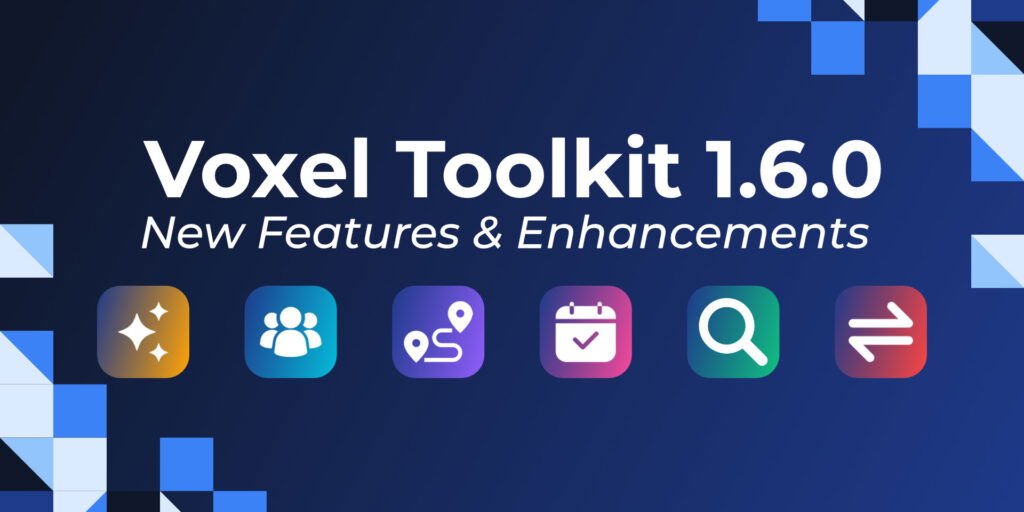

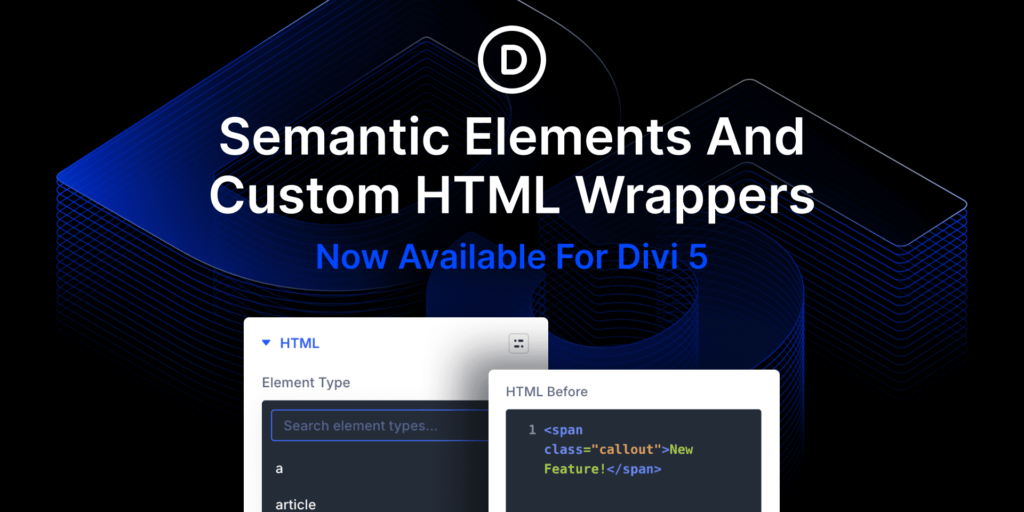

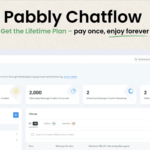
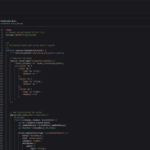
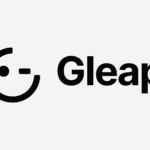
Add your first comment to this post