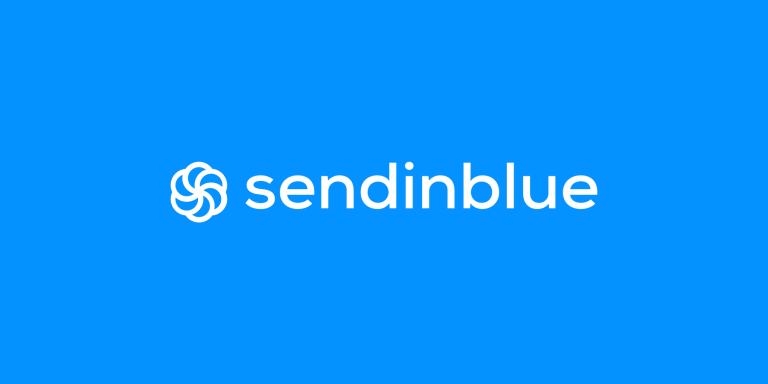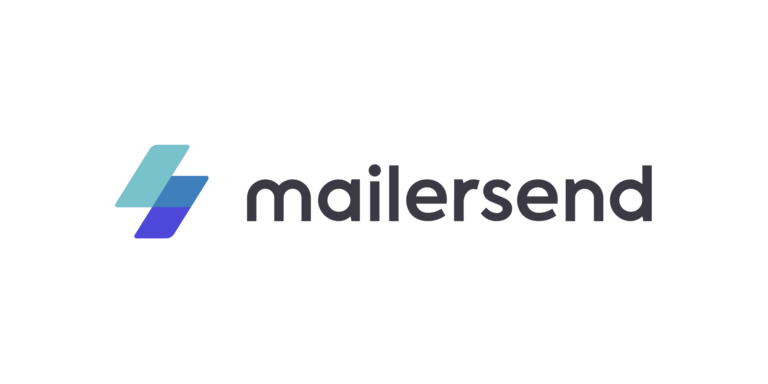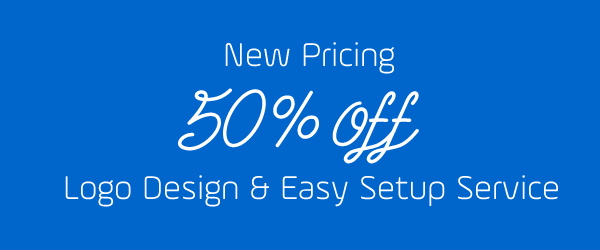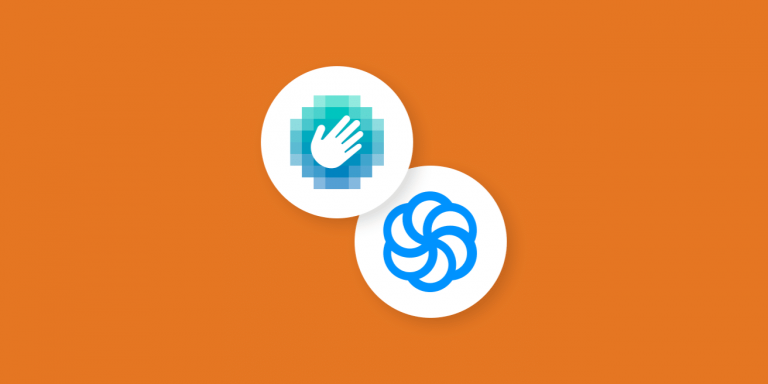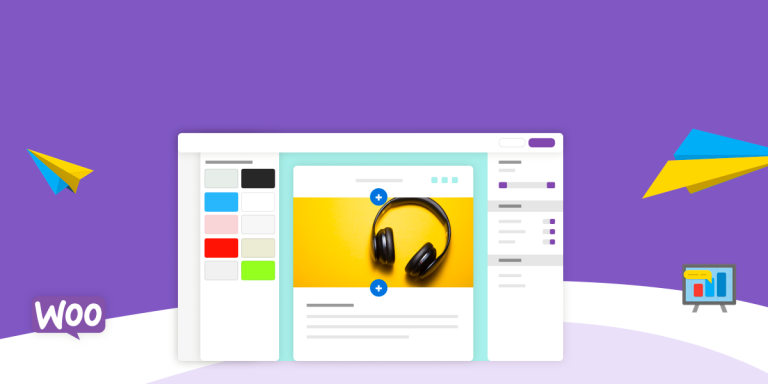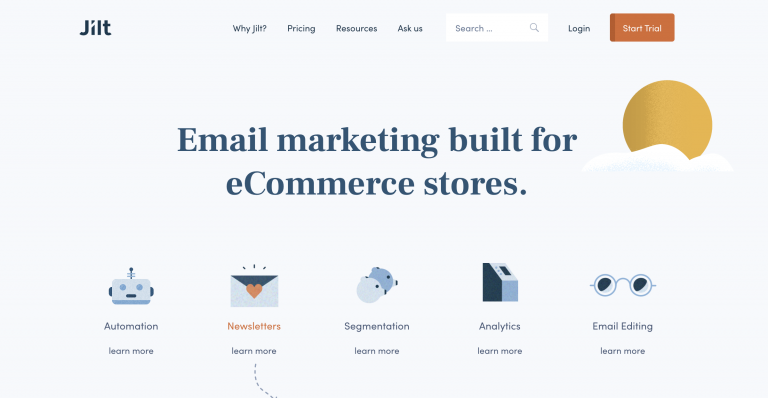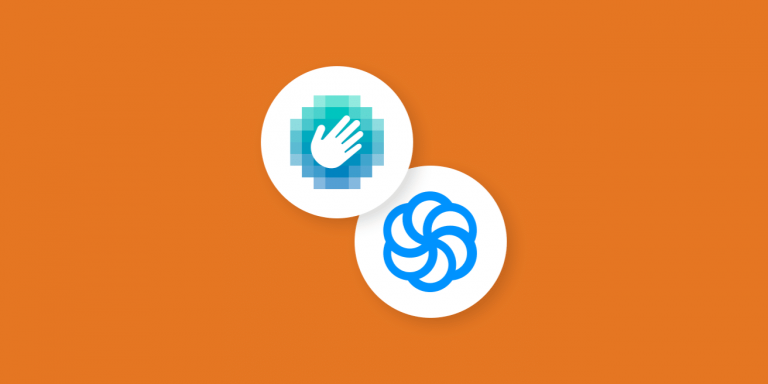
[…] an extra layer of protection against spam and bots. It is powered by an advanced AI technology that helps distinguish human users from unwanted spam. Users will be required to answer simple questions to prove that they are humans. Hence, the h which stands for human. Form Builder ©WPForms This great feature is available to users of both WPForms Lite and Pro. Simply update the plugin to the latest version 1.6.4. In the settings you can then choose between hCaptcha and Google’s reCAPTCHA. Of course, you can also edit your fail message, enable no-conflict mode, and even view a preview of your hCaptcha. Brevo (formerly Sendinblue) Add-On In addition, WPForms released a brand-new email marketing integration. Brevo (formerly Sendinblue) is a smart and intuitive digital marketing platform that offers chat, CRM, SMS marketing, shared inboxes, and email marketing. With the Sendinblue add-on you can now seamlessly sync all of your contact forms, newsletter subscription forms, request a quote form, or any other form directly with your Sendinblue email lists. The add-on allows you to: Subscribe Users to Lists Unsubscribe Users Delete Users Track Events This way, you can easily organize your leads and automate your marketing tasks. Especially if you use this add-on together with the powerful conditional logic feature of WPForms, you can create highly segmented email lists. How To Install The Add-On As usual, setting up the add-on is a breeze. Just like any other WordPress plugin, you must of course first install WPForms along with the Sendinblue add-on. Once this is done, head over to WPForms > Settings > Integrations and click on Add New Account in the Sendinblue settings. Then paste your Sendinblue API key into the API field. You can find the API key in your Sendinblue account by navigating to Your Profile > SMTP & API. Optionally, you can also add a nickname to this integration. However, this is just for your internal reference. Finally, you have to connect your site to your Sendinblue account by clicking on the Connect to Sendinblue button. How To Add Sendinblue To Your Form After you have created a new form, you need to click on the Add New Connection button in the form builder at Marketing > Sendinblue. In the modal you can then add a nickname for this connection and select […]