Curated blog with news, events, listings, jobs and exciting stories about web design & web development.
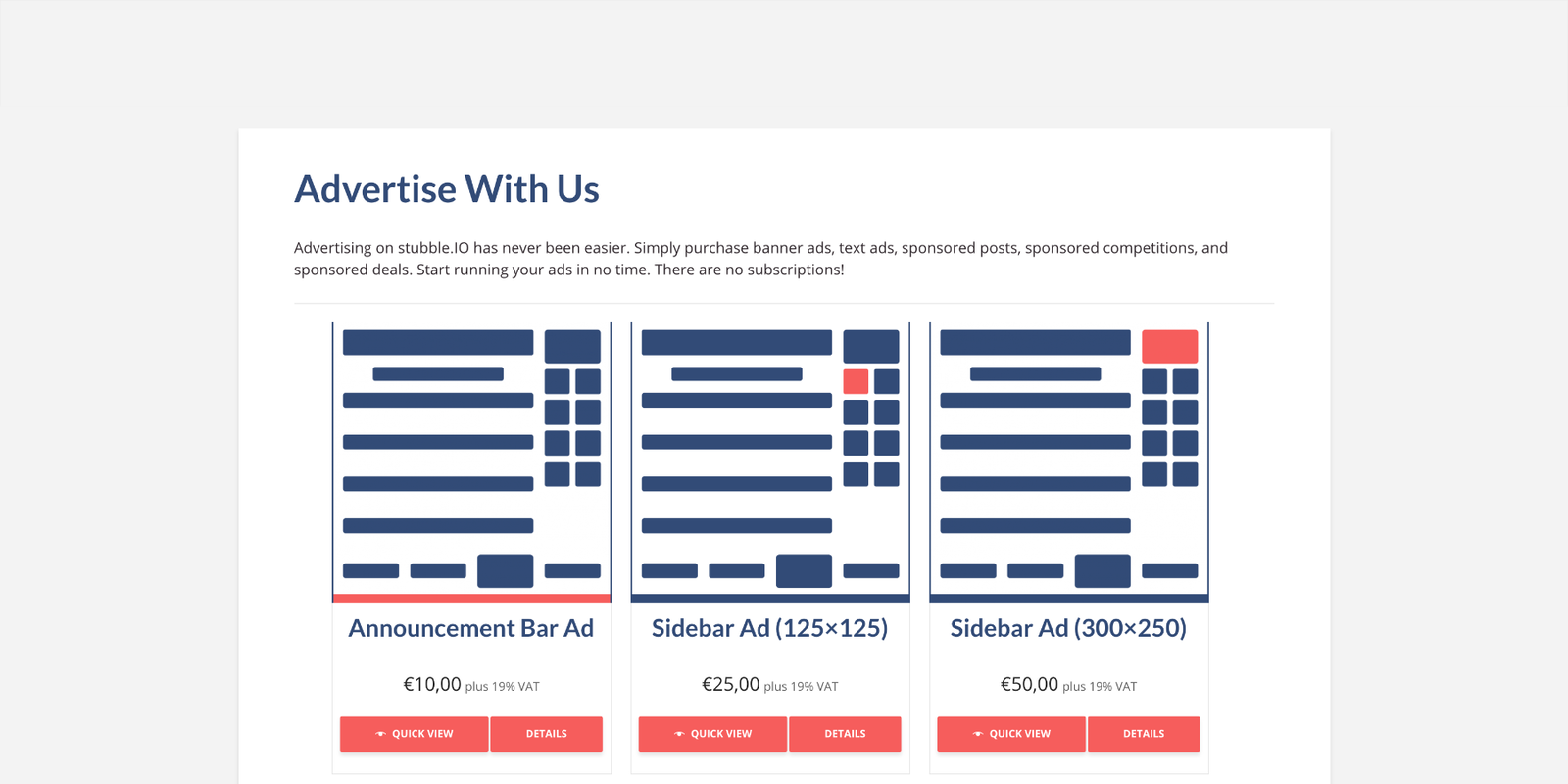
How To Speed Up The Buying Process In WooCommerce
Barn2 just released the brand new WooCommerce Quick View Pro extension into the wild. They were so kind and provided us with a free copy of the plugin for testing purposes in advance. However, this had no influence on our rating.
Speed Up The Buying Process With Ease »
WooCommerce Quick View Pro
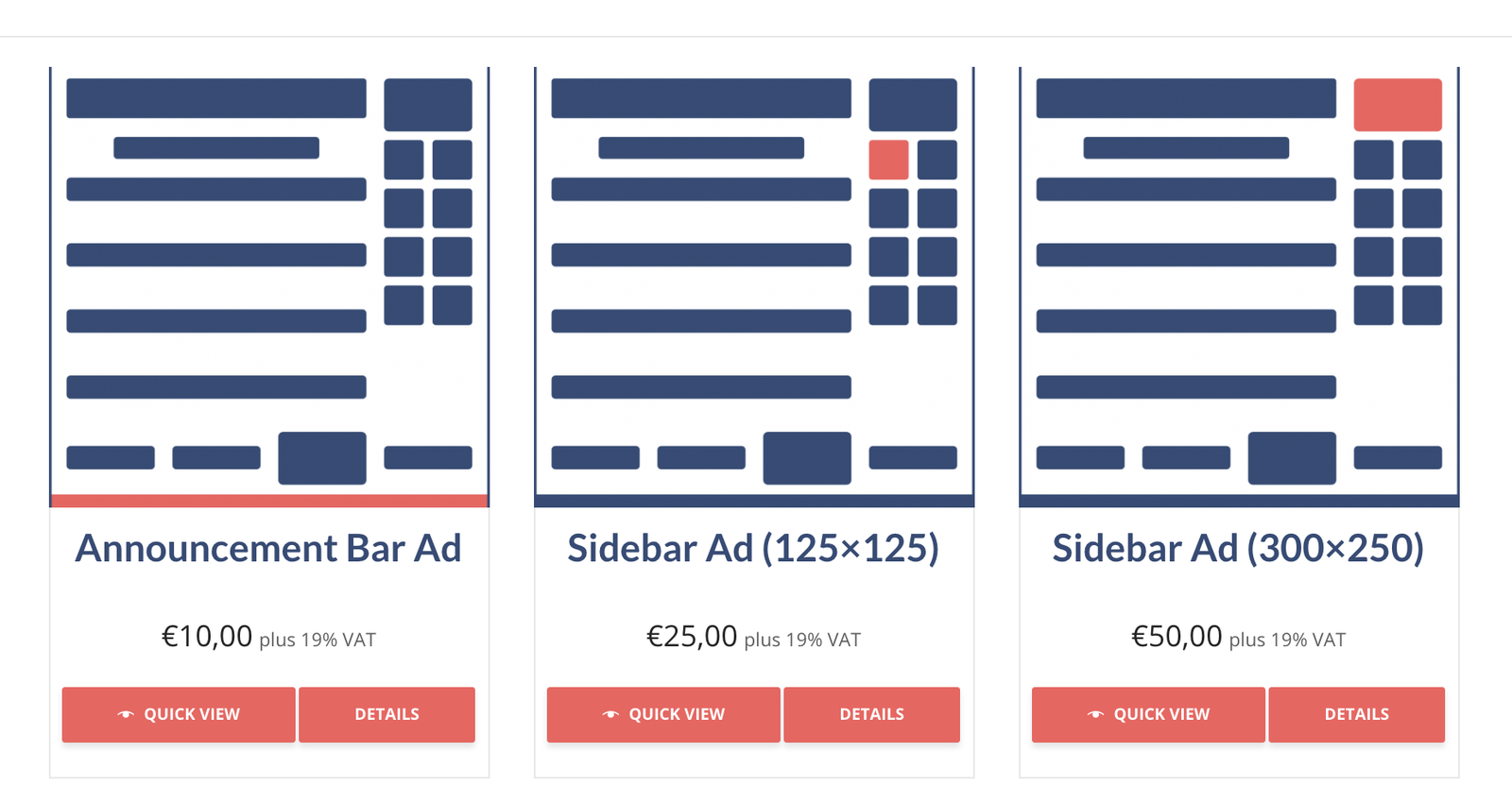
WooCommerce Quick View Pro can really help you speed up your customers’ buying process and thus increase both conversions and sales. The idea behind this is pretty simple yet effective. Customers don’t have to visit a single product page anymore in order to put the item into the shopping cart. By clicking on the Quick View on the category page, a lightbox pops up displaying product images and all related information. Customers can learn more, choose variations and buy.
In version 1.6, Barn2 added the following new features:
- Show the product description, reviews and attributes in the lightbox
- Display the quick view button on hover
- Enable/disable quick view for specific categories
Getting Started Instructions
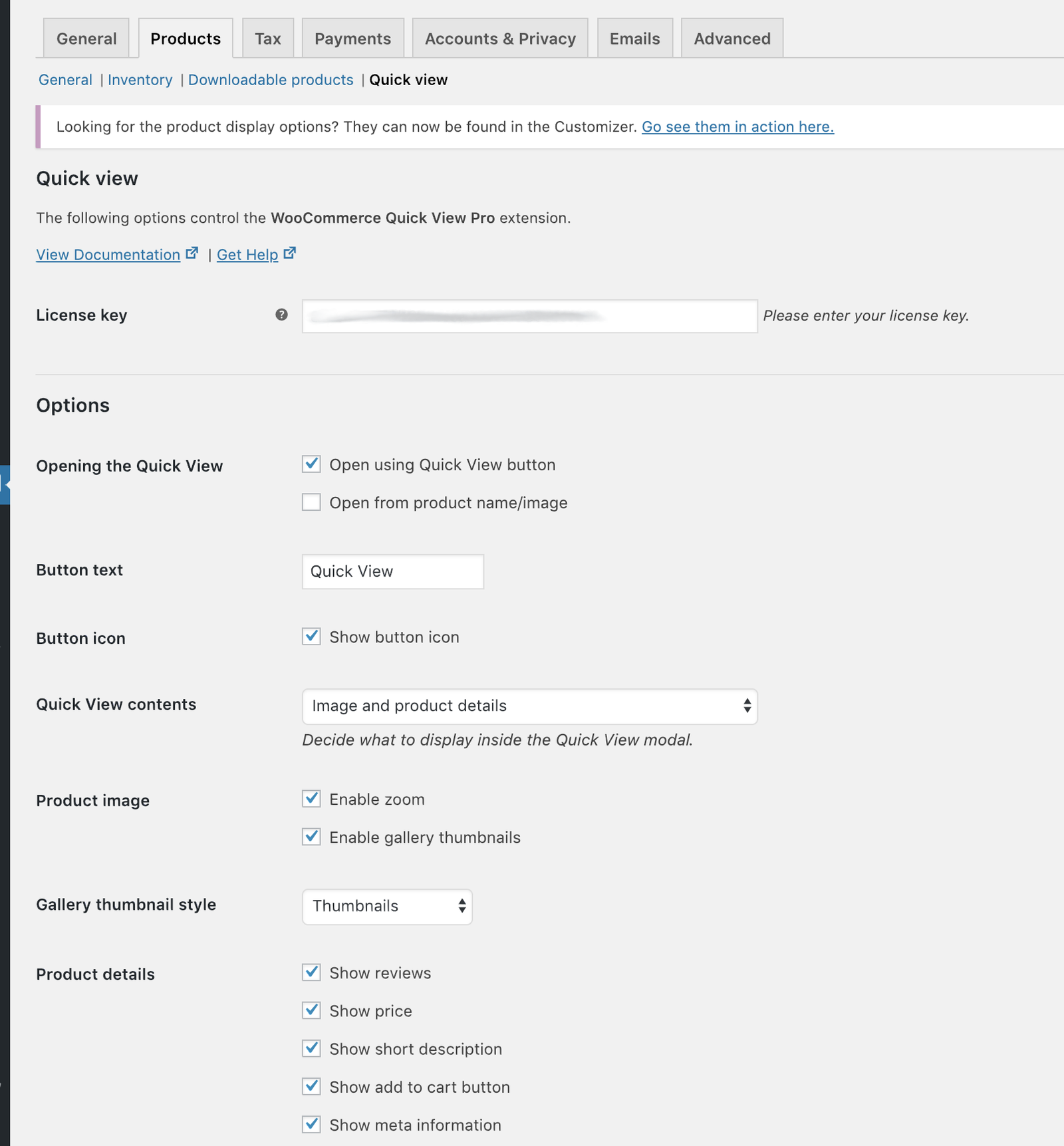
Installation is pretty straightforward. There are only three simple steps to get started.
- Download the zip file and install it on your WordPress website (Plugins > Add New)
- Go to WooCommerce > Settings > Products > Quick view and enter your license key
- Choose the other settings on the page as required, then click Save
This will then add quick view buttons to the main shop page and product category pages.
Using with WooCommerce Product Table (optional)
Even though WooCommerce Quick View Pro is designed to work as a standalone plugin in your WooCommerce powered online store, it also works in combination with the WooCommerce Product Table plugin. If you want to display quick view buttons in a product table, then you need to add a new column called quick-view to your product tables.
You can even replace all the links in the product table with quick view links. That way, quick view lightboxes will be opened once users click on product names. Simply navigate to the Quick View section to the bottom of the plugin settings page at WooCommerce > Settings > Products > Product Tables. There, you’ll find a ‘Replace all links to product page with Quick View’ option which needs to be enabled.
Check Out WooCommerce Product Table »
Conclusion
WooCommerce Quick View Pro adds a really nice shortcut to the buying process. Basically, it’s a win-win situation for both you and your customers! With a price tag from $79/€69 for a single site license, it’s not a bargain, but still an absolute must for your online store. However, the price of the plugin should pay for itself shortly. When installing and configuring the extension, we didn’t run into any troubles at all. We only had to make some minor CSS changes to the Add to Cart button shown in the lightbox. Give it a try and don’t forget to check out their All Access Pass or Premium WooCommerce bundle.
Check Out Quick View Pro For WooCommerce »
Biff Codes - The Job Board for WordPress Devs
Biff.codes is on a mission to revolutionize job boards. Post and find WordPress developer jobs for free.
FTC Disclosure: We may receive a payment in connection with purchases of products or services featured in this post.
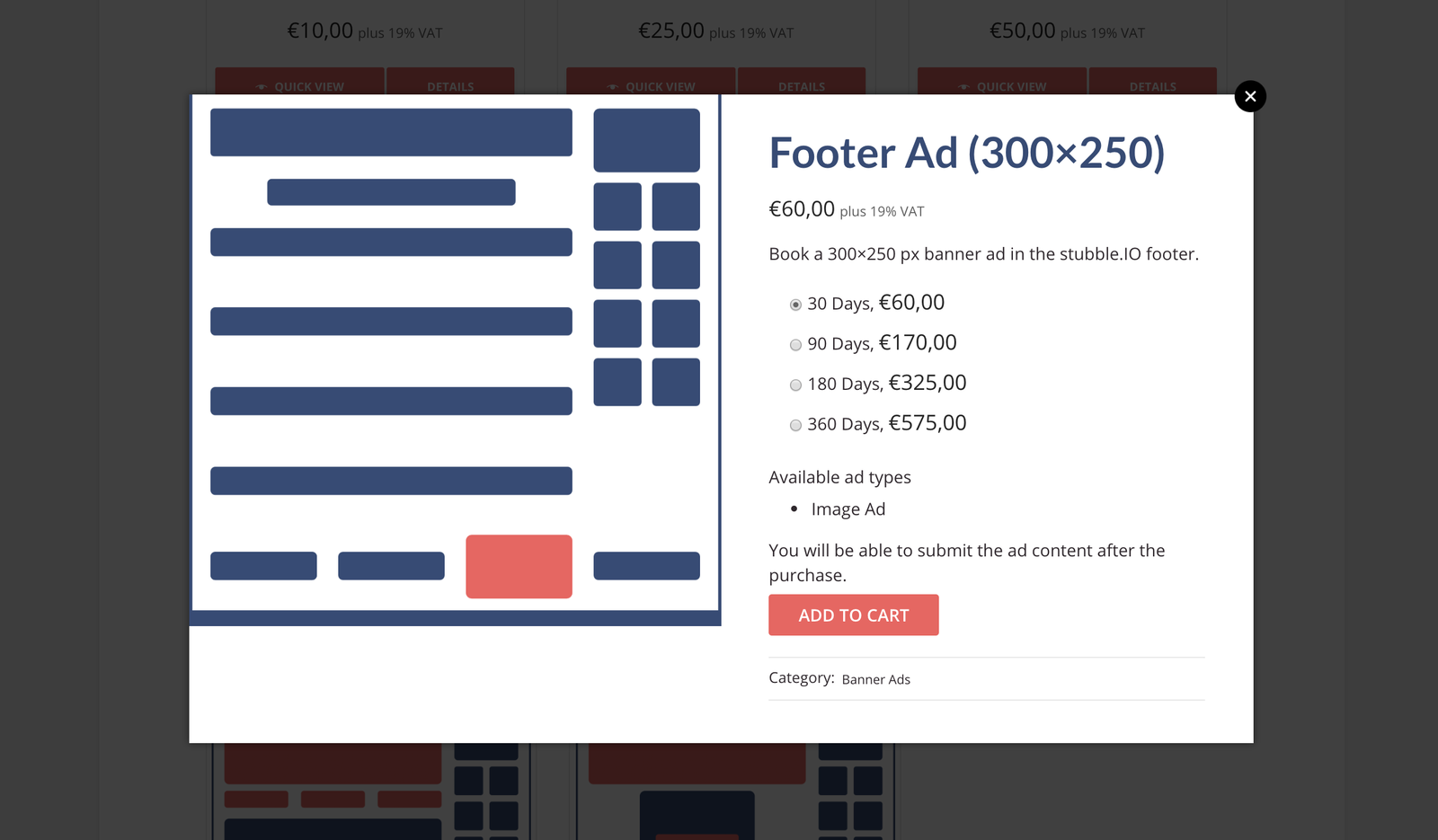
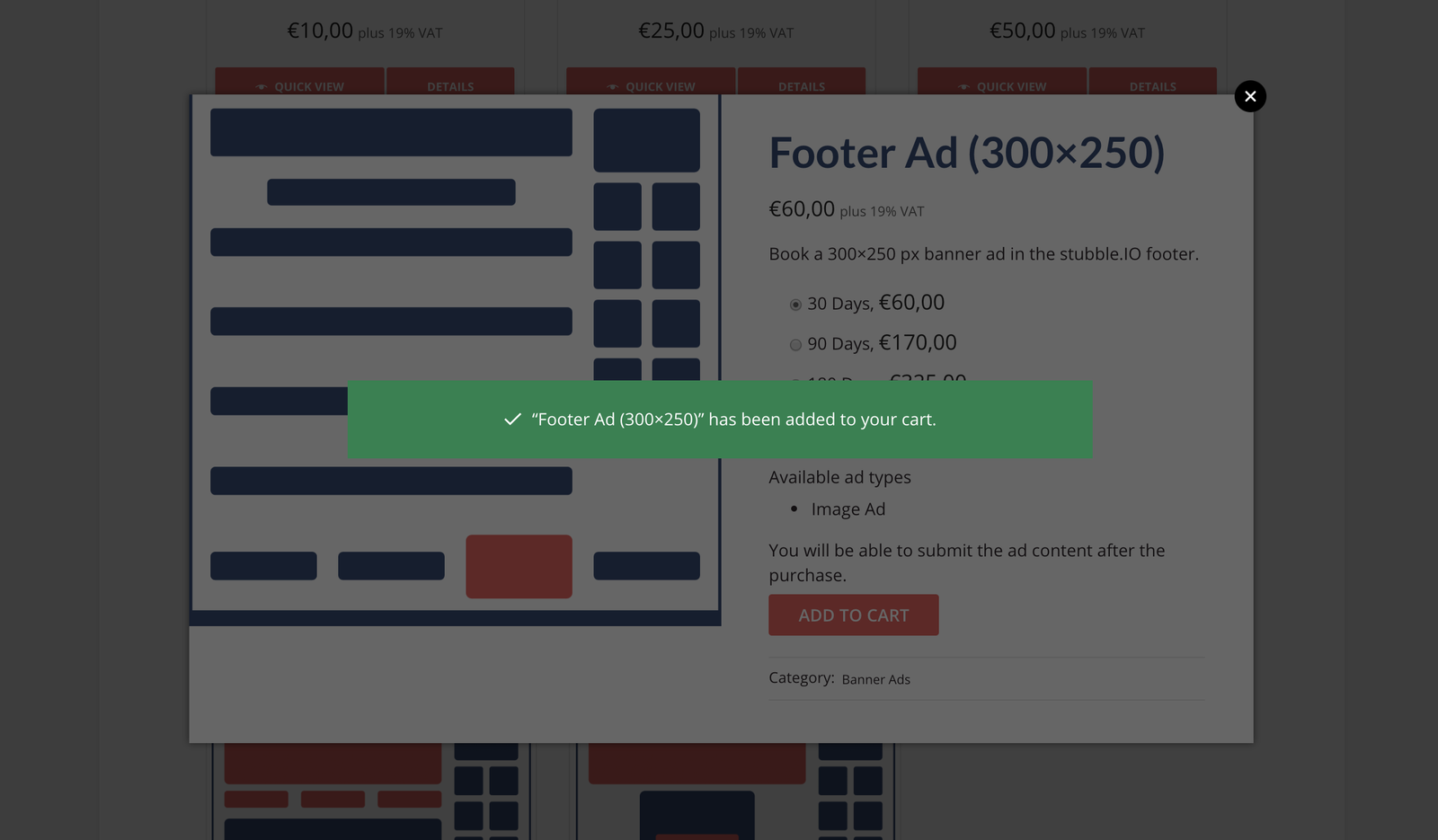
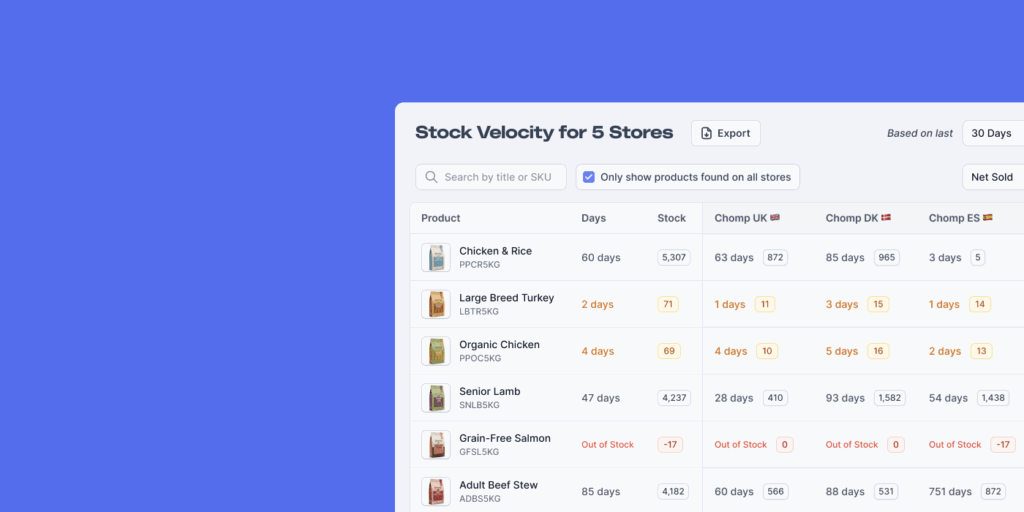
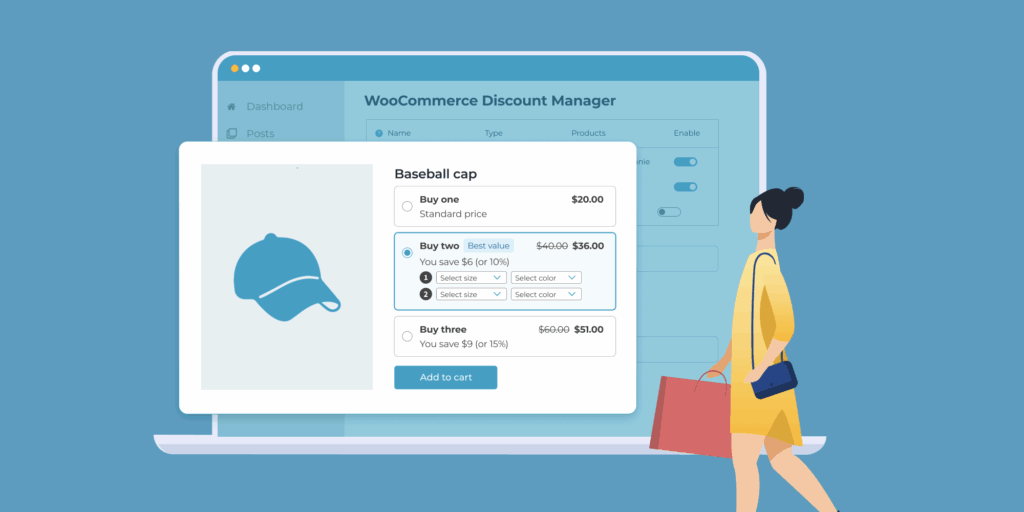
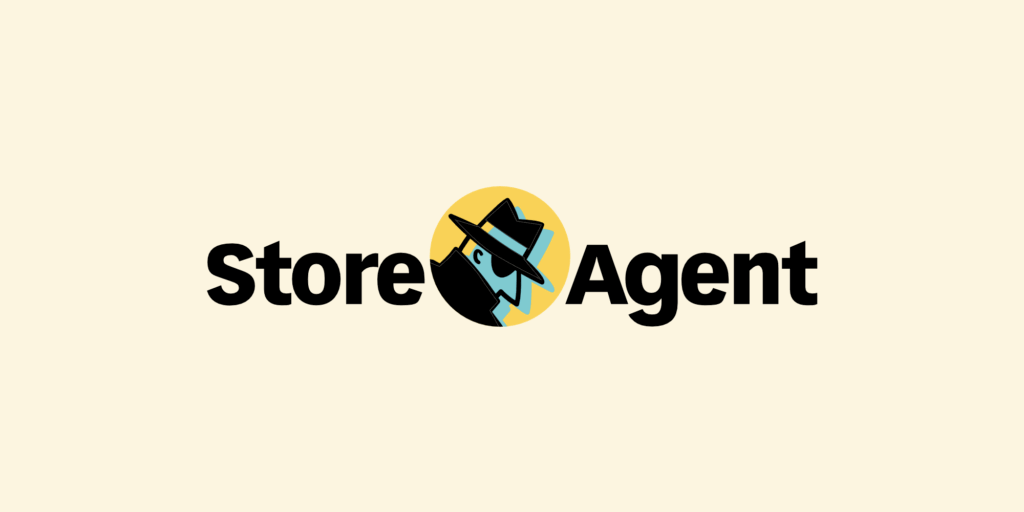
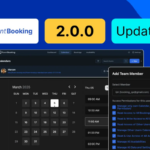
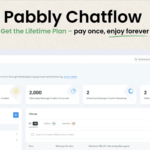
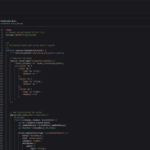
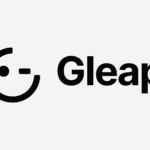
Add your first comment to this post