Curated blog with news, events, listings, jobs and exciting stories about web design & web development.
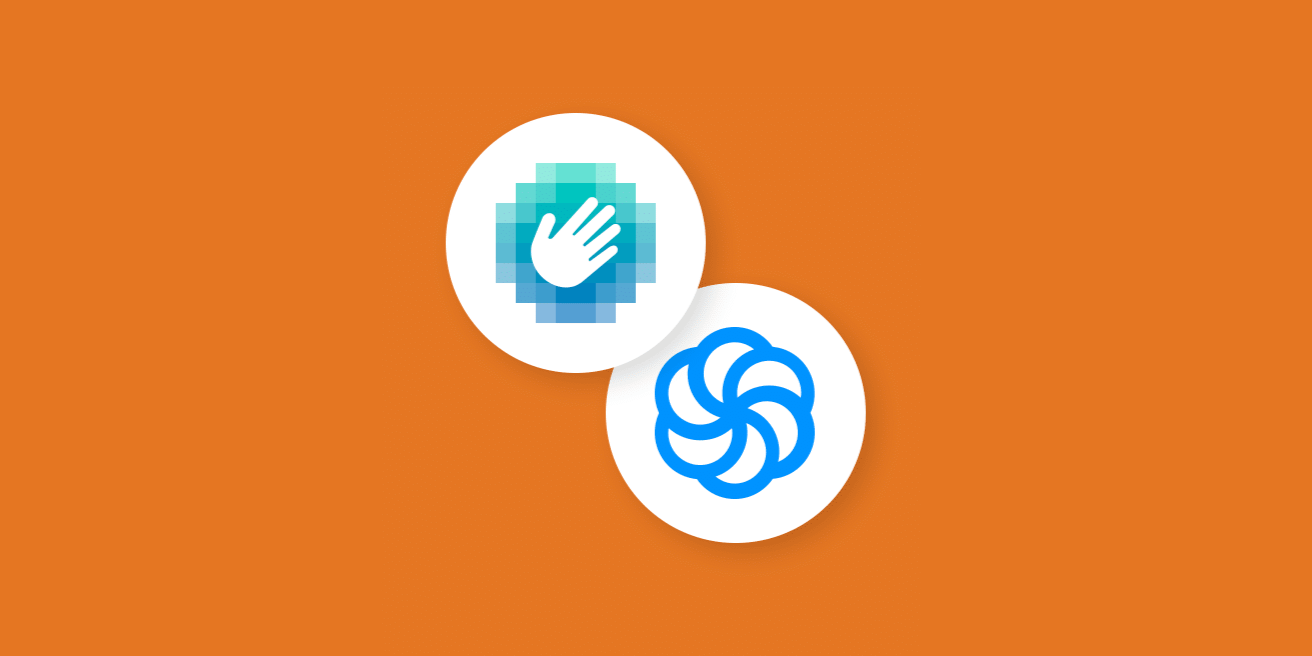
WPForms Now Integrates With hCaptcha & Brevo (formerly Sendinblue)
WPForms just announced two exciting new integrations that will take their easy-to-use drag and drop WordPress form builder plugin to a whole new level. Say hello to hCaptcha support and the new Brevo (formerly Sendinblue) integration.
WPForms – The Beginner Friendly WordPress Form Builder »
hCaptcha
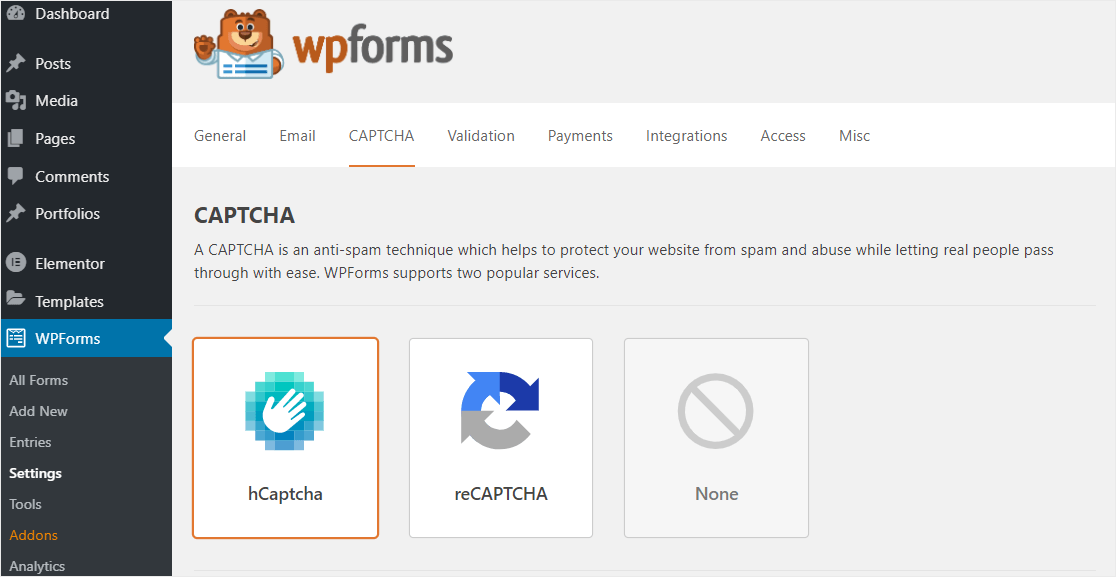
If you put a page online and include a contact form, you won’t have to wait too long for your first enquiry. But don’t get excited too soon! Unfortunately, spam requests often end up in your inbox. This can get annoying quite quickly – unless of course you are looking for a great app developer, expensive miracle cures or an SEO professional who guarantees to get your website on the first page of the search results.
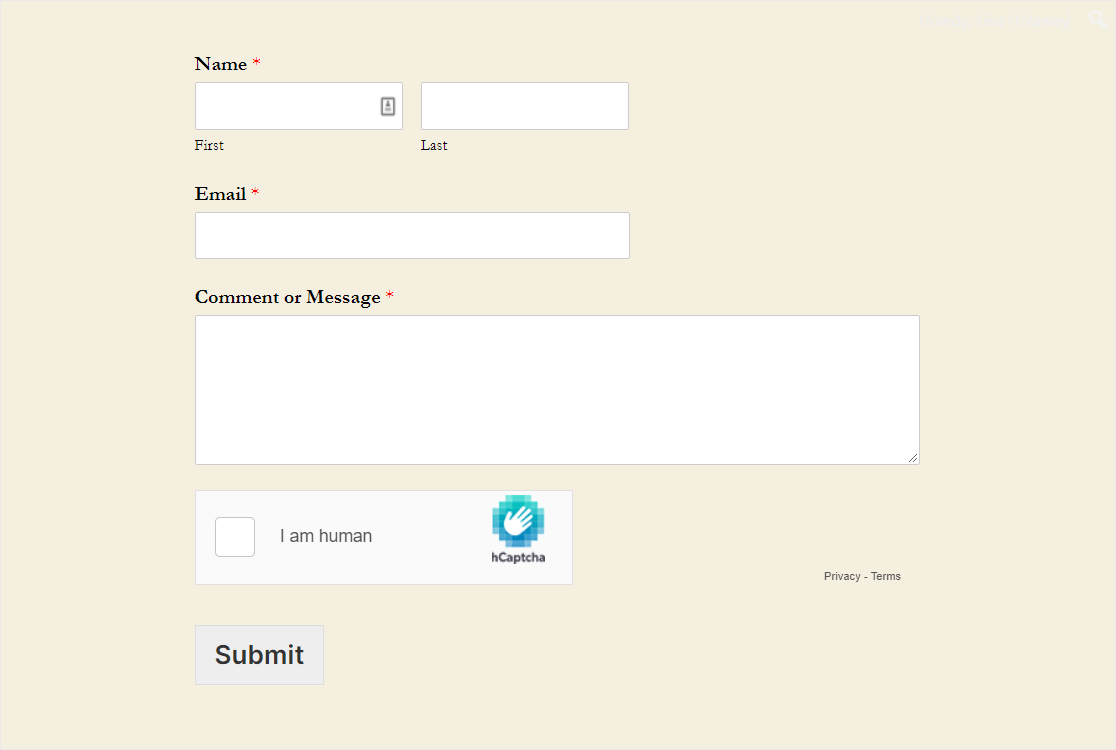
If not, there are several ways to stop the flood of SPAM enquiries such as reCAPTCHA for instance. If you are looking for a free, privacy-friendly alternative, you should have a look at hCaptcha.
WPForms already comes with built-in spam prevention features such as an anti-spam honeypot option for example. hCaptcha, however, adds an extra layer of protection against spam and bots. It is powered by an advanced AI technology that helps distinguish human users from unwanted spam. Users will be required to answer simple questions to prove that they are humans. Hence, the h which stands for human.
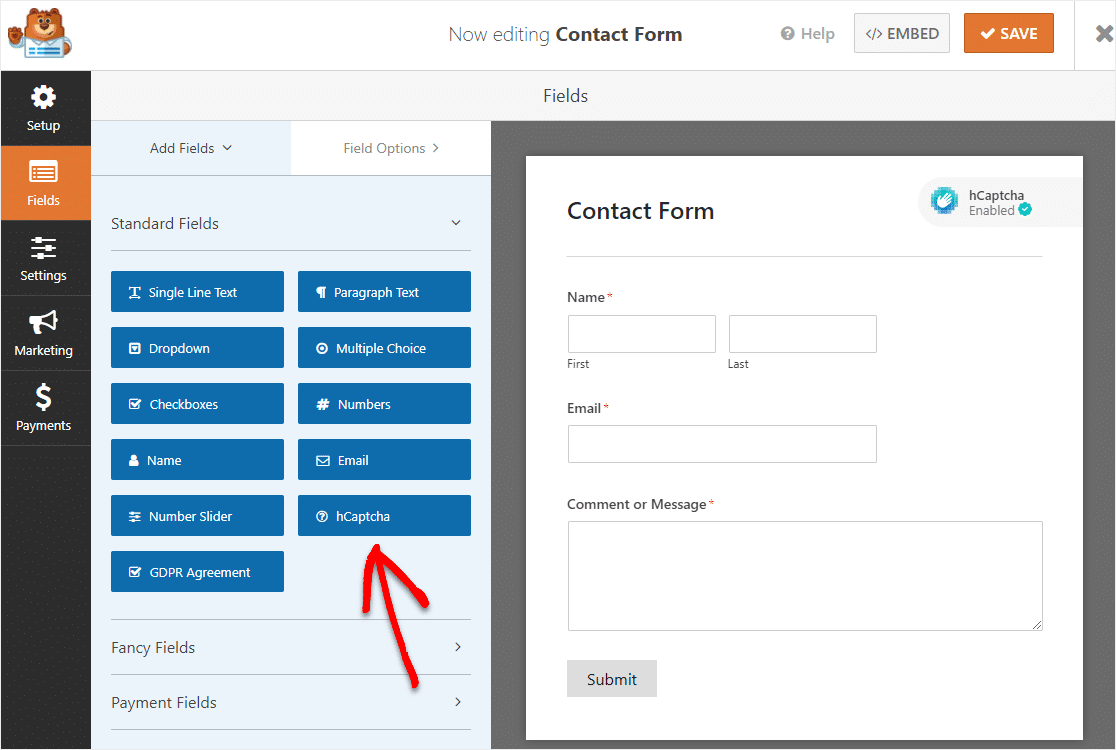
This great feature is available to users of both WPForms Lite and Pro. Simply update the plugin to the latest version 1.6.4. In the settings you can then choose between hCaptcha and Google’s reCAPTCHA. Of course, you can also edit your fail message, enable no-conflict mode, and even view a preview of your hCaptcha.
Brevo (formerly Sendinblue) Add-On
In addition, WPForms released a brand-new email marketing integration. Brevo (formerly Sendinblue) is a smart and intuitive digital marketing platform that offers chat, CRM, SMS marketing, shared inboxes, and email marketing. With the Sendinblue add-on you can now seamlessly sync all of your contact forms, newsletter subscription forms, request a quote form, or any other form directly with your Sendinblue email lists.
The add-on allows you to:
- Subscribe Users to Lists
- Unsubscribe Users
- Delete Users
- Track Events
This way, you can easily organize your leads and automate your marketing tasks. Especially if you use this add-on together with the powerful conditional logic feature of WPForms, you can create highly segmented email lists.
How To Install The Add-On
As usual, setting up the add-on is a breeze. Just like any other WordPress plugin, you must of course first install WPForms along with the Sendinblue add-on.
Once this is done, head over to WPForms > Settings > Integrations and click on Add New Account in the Sendinblue settings. Then paste your Sendinblue API key into the API field. You can find the API key in your Sendinblue account by navigating to Your Profile > SMTP & API. Optionally, you can also add a nickname to this integration. However, this is just for your internal reference. Finally, you have to connect your site to your Sendinblue account by clicking on the Connect to Sendinblue button.
How To Add Sendinblue To Your Form
After you have created a new form, you need to click on the Add New Connection button in the form builder at Marketing > Sendinblue. In the modal you can then add a nickname for this connection and select the Sendinblue account which you want to use via the top dropdown. In the Action to Perform dropdown you can then choose the action that should happen when users submit your form, e.g. Subscribe user to your contact list. Obviously, this also works for existing forms.
Once selected, you will see additional settings that need to be configured including:
- Email: Specify the WPForms field with the subscriber’s email address.
- New Email (Optional): If you want to update an existing contact in Sendinblue, you can select the WPForms field here that contains the subscriber’s new email address.
- List: Choose the Sendinblue list to which the subscriber is to be added.
In the Custom Field Name section you can even map any custom Sendinblue fields. Now you just have to save the form and publish it on a page.
The Sendinblue add-on is included in WPForms Plus, Pro, and Elite plans.
WPForms – The Beginner Friendly WordPress Form Builder »
Biff Codes - The Job Board for WordPress Devs
Biff.codes is on a mission to revolutionize job boards. Post and find WordPress developer jobs for free.
FTC Disclosure: We may receive a payment in connection with purchases of products or services featured in this post.
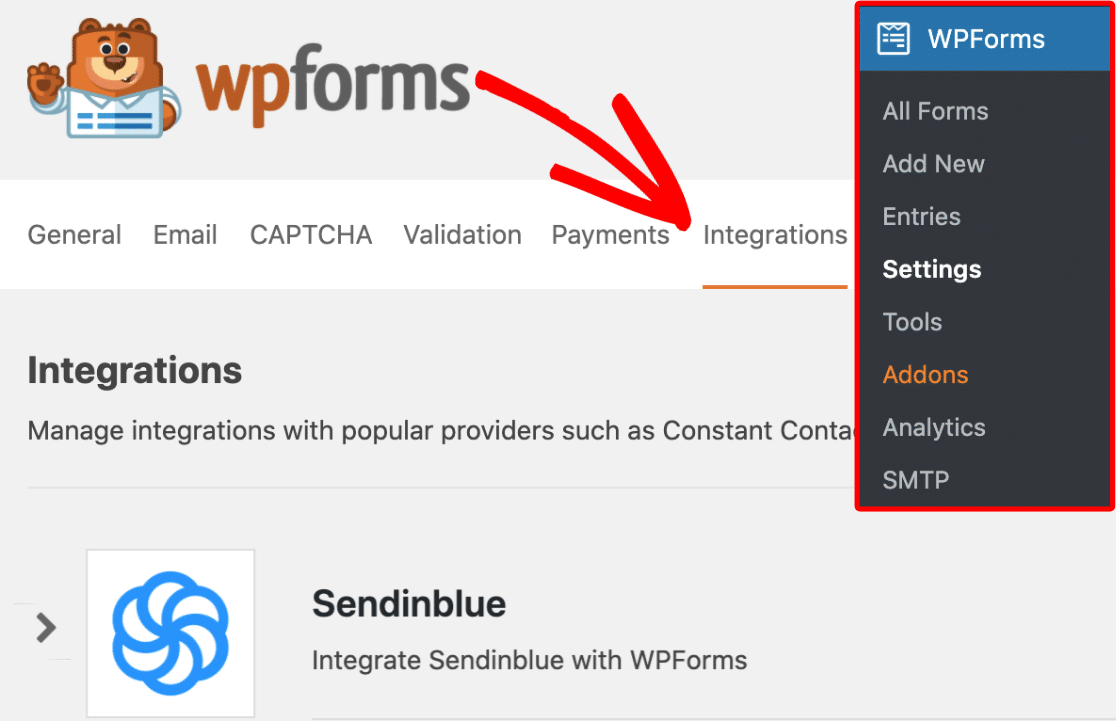
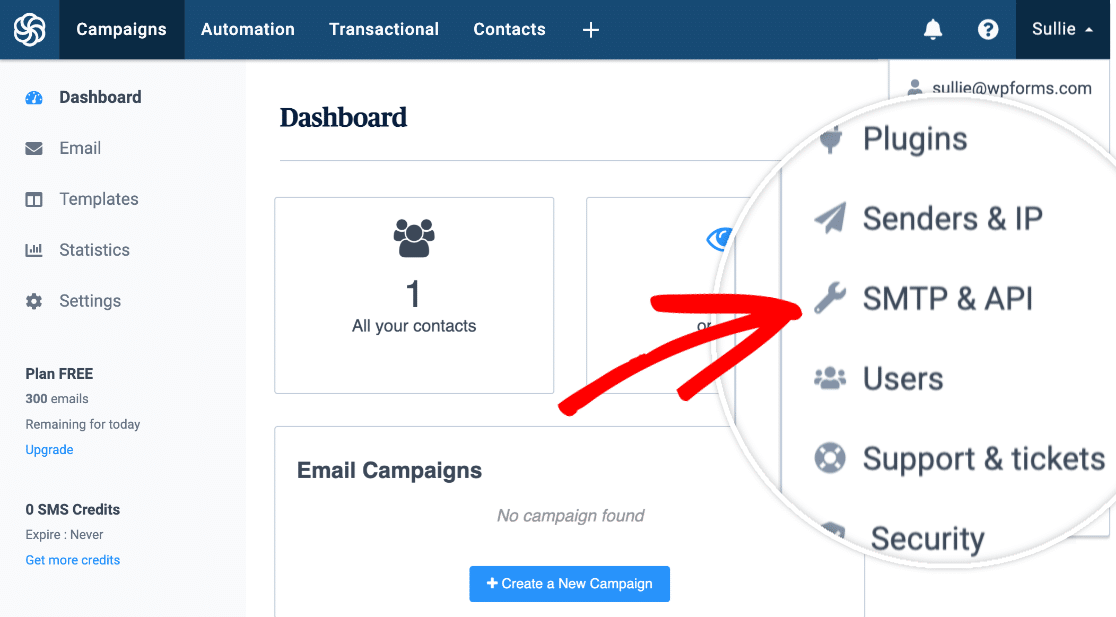
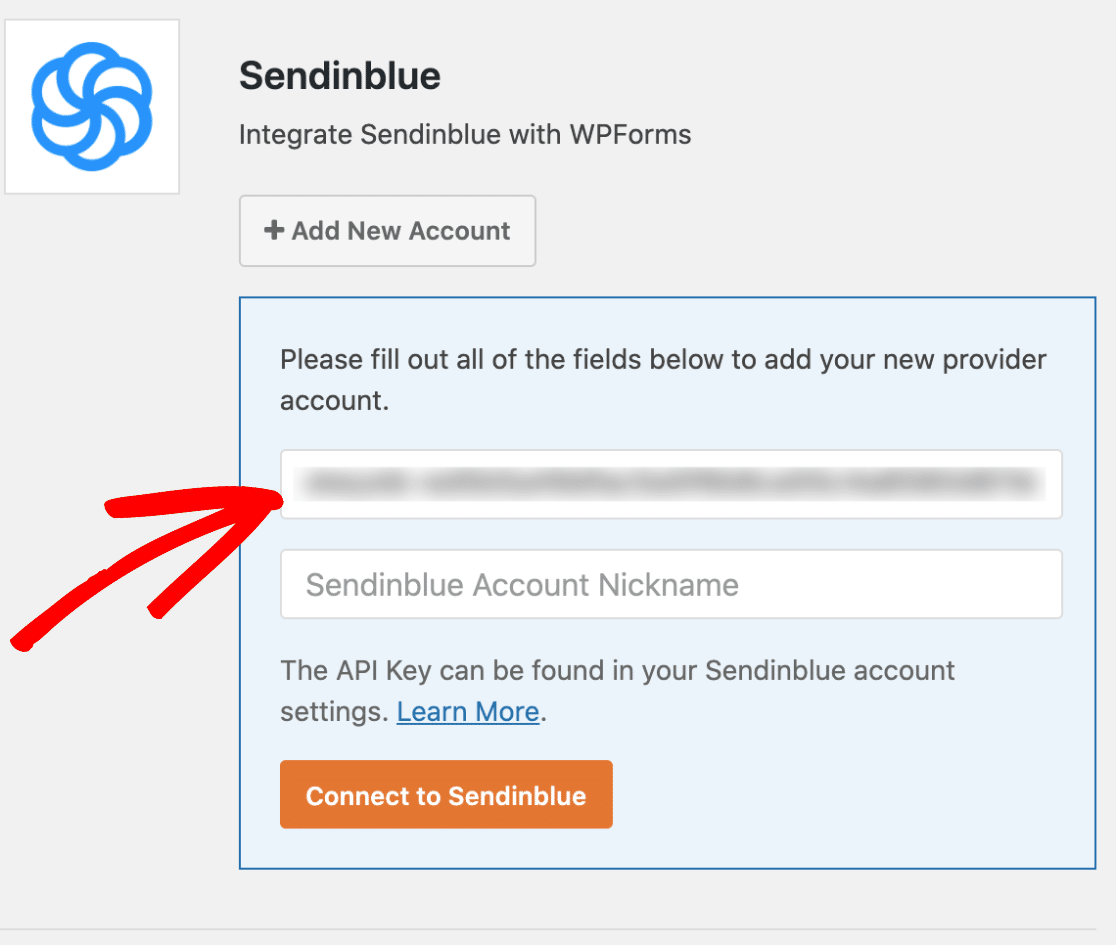
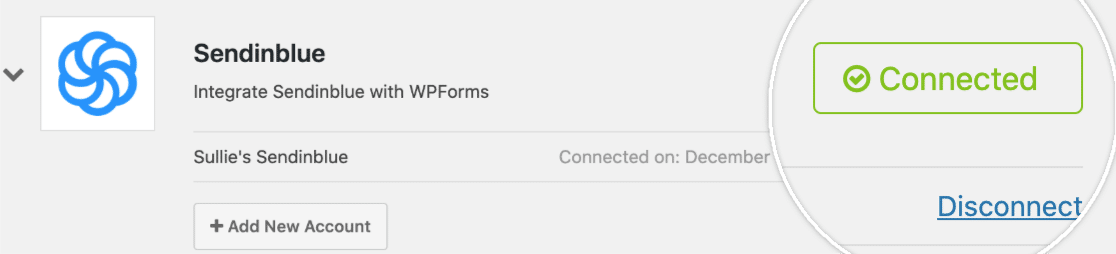
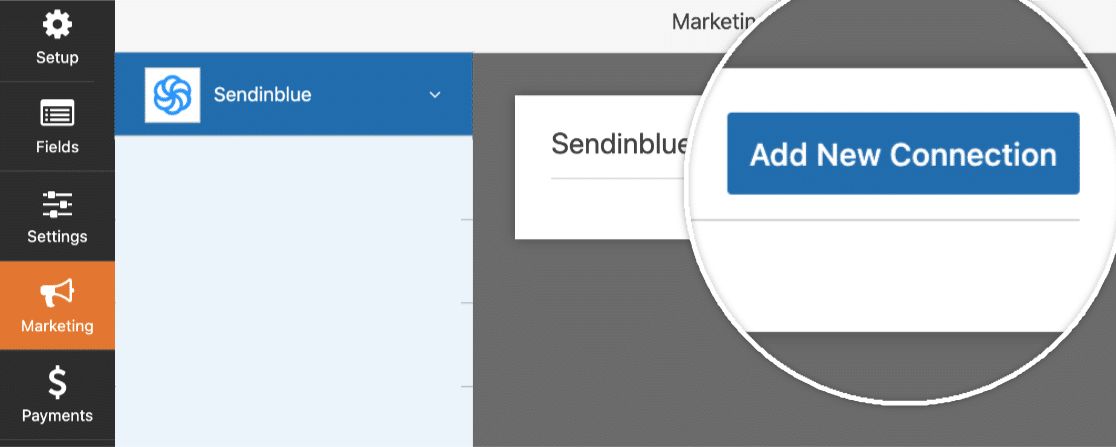
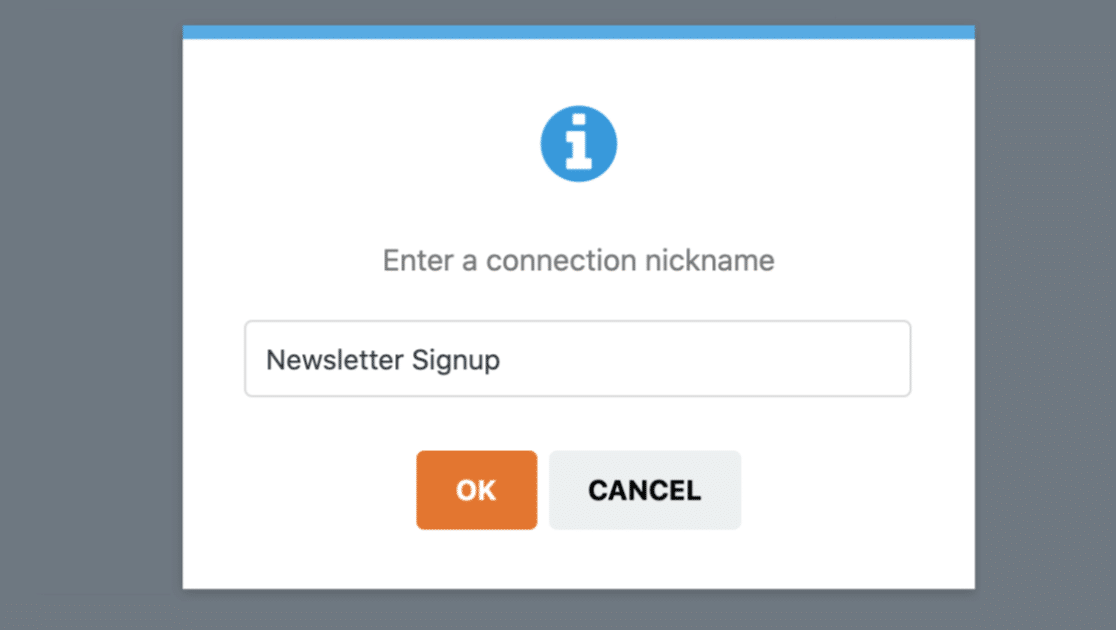
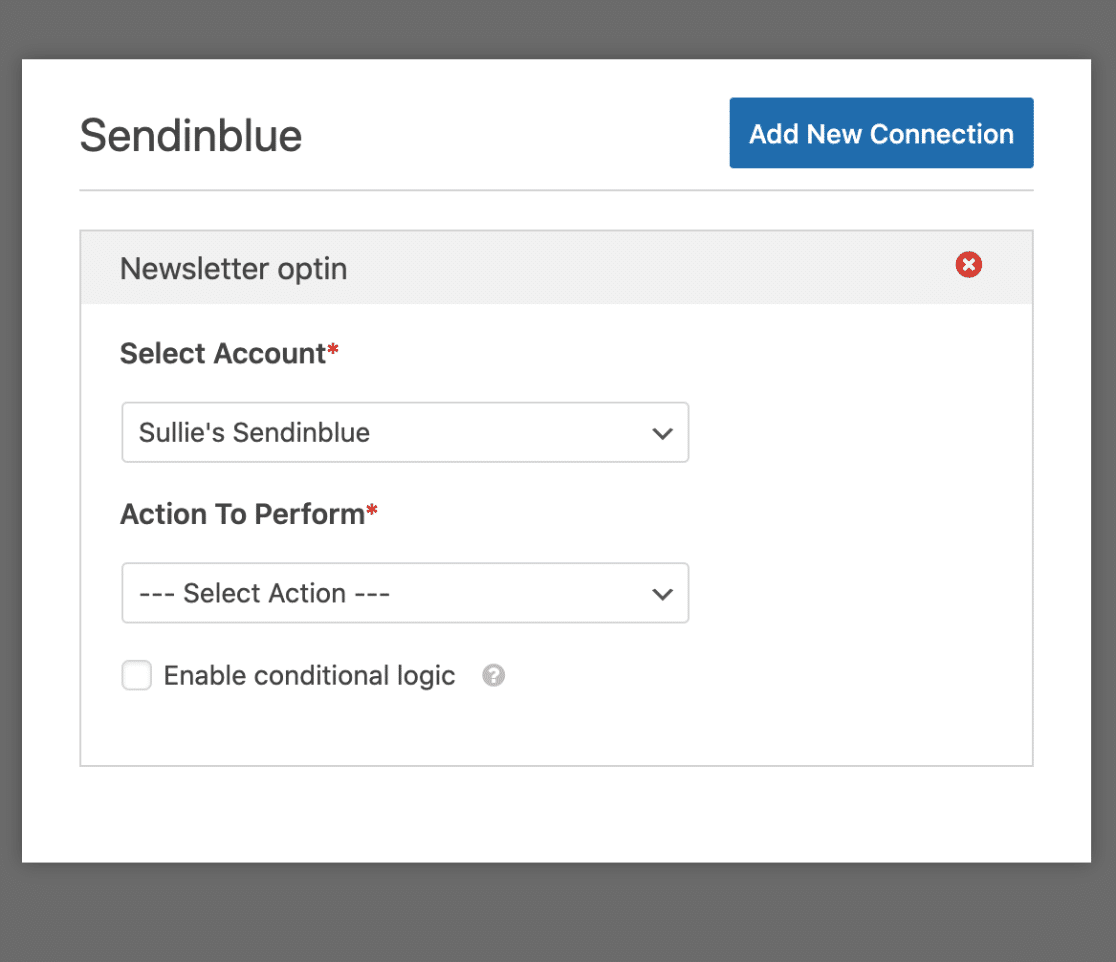
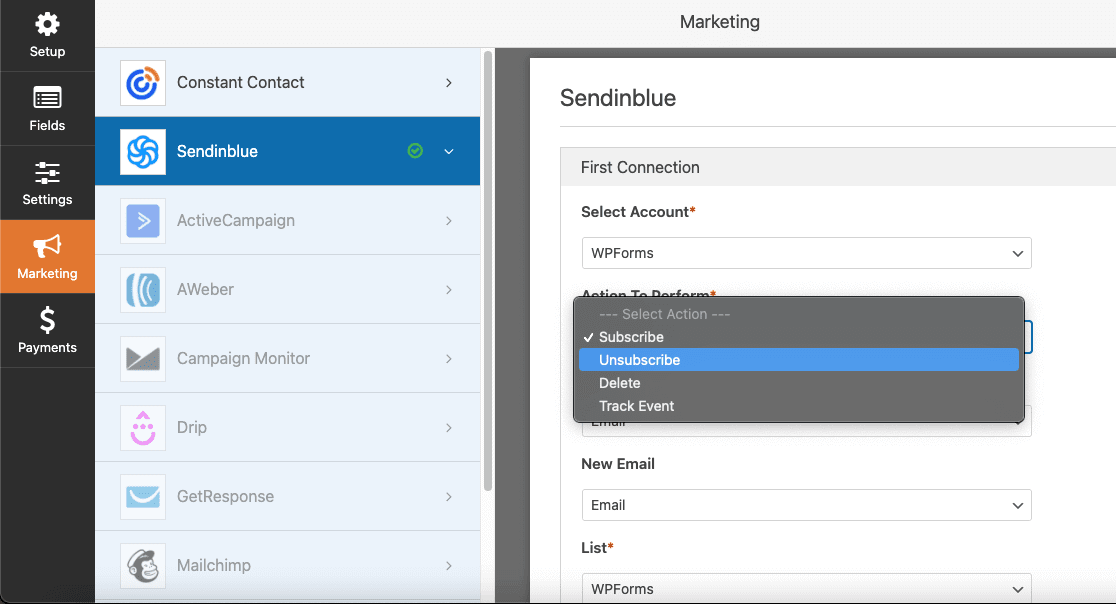
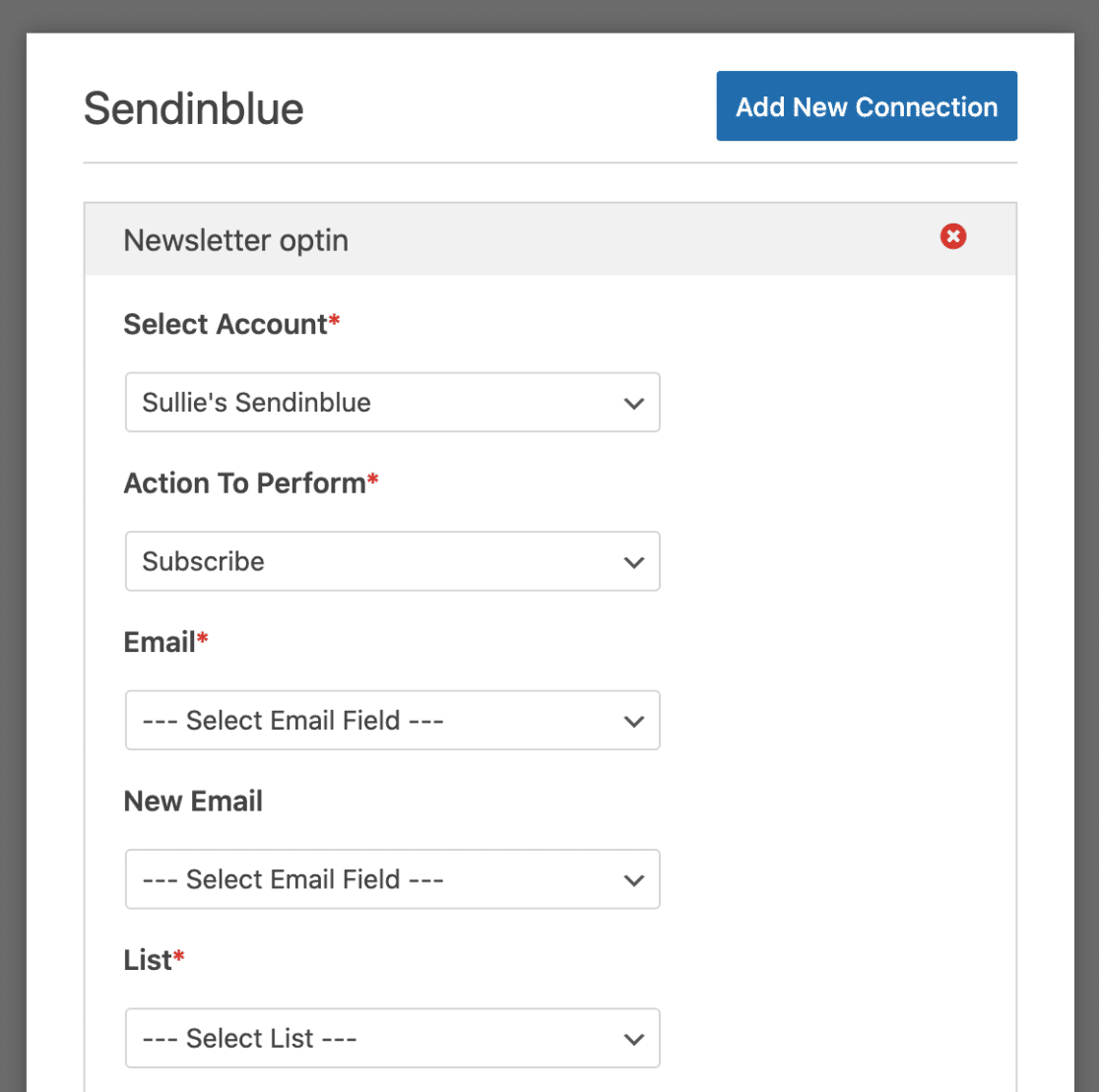
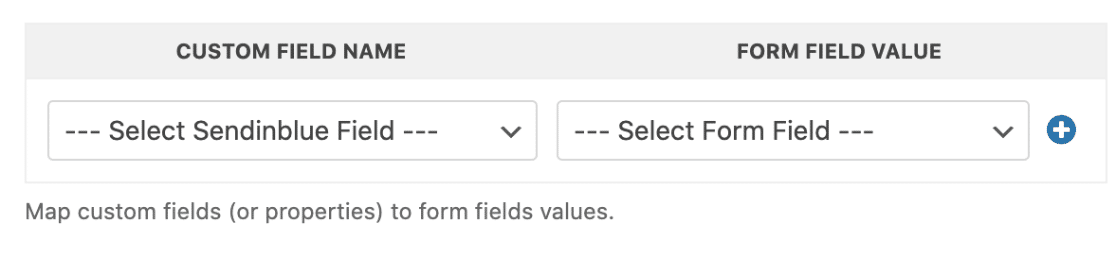
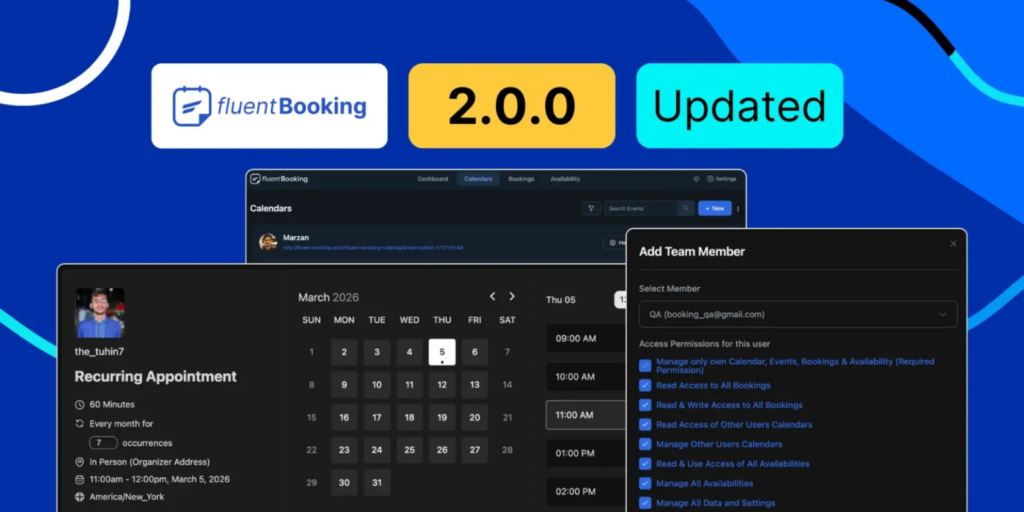
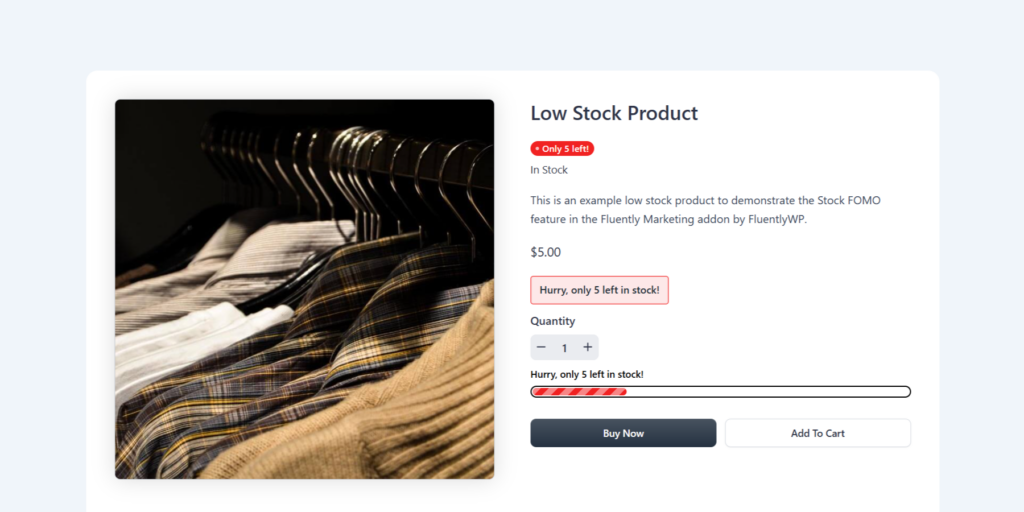
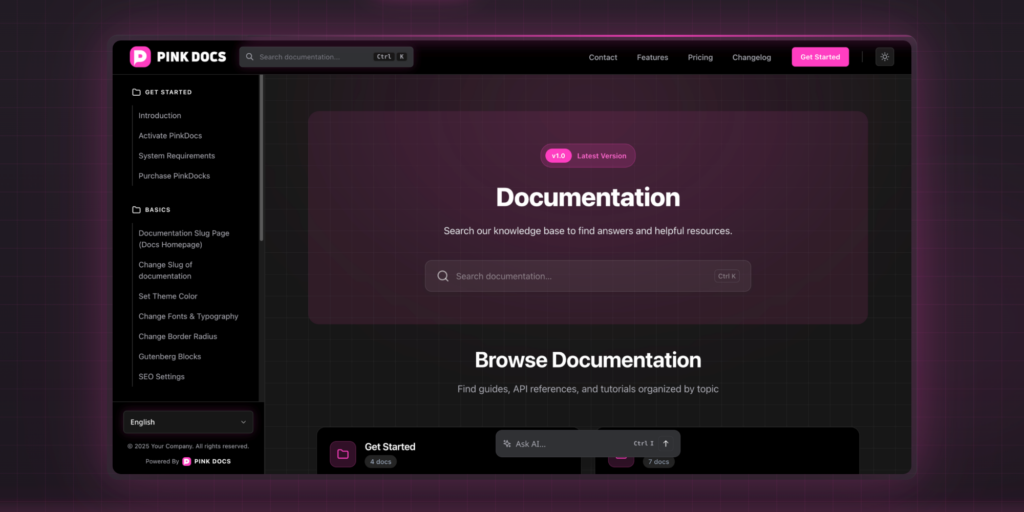
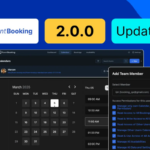
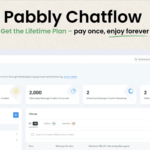
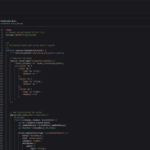
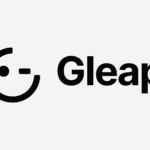
Add your first comment to this post