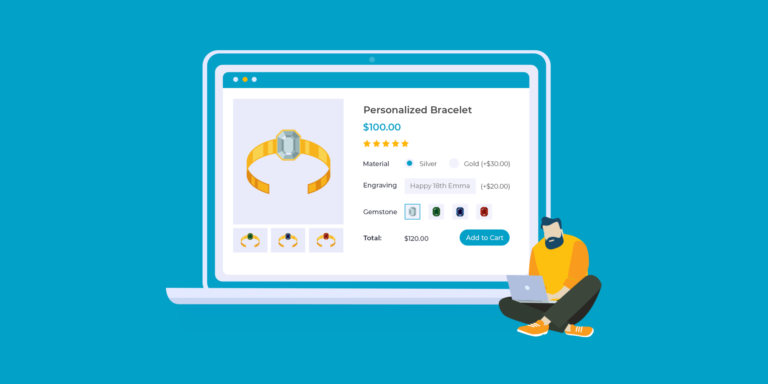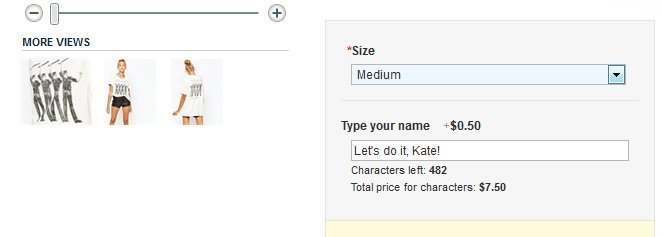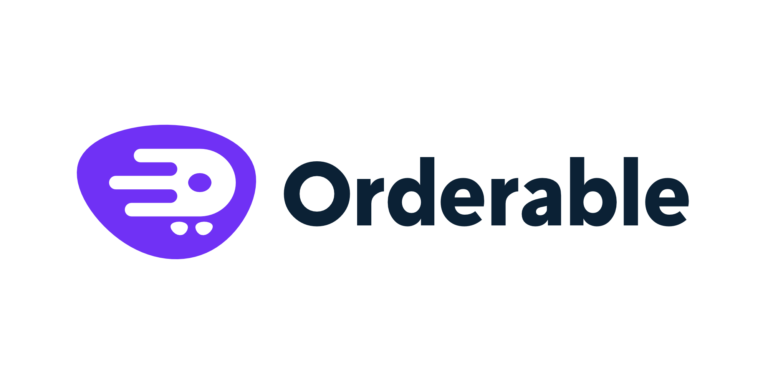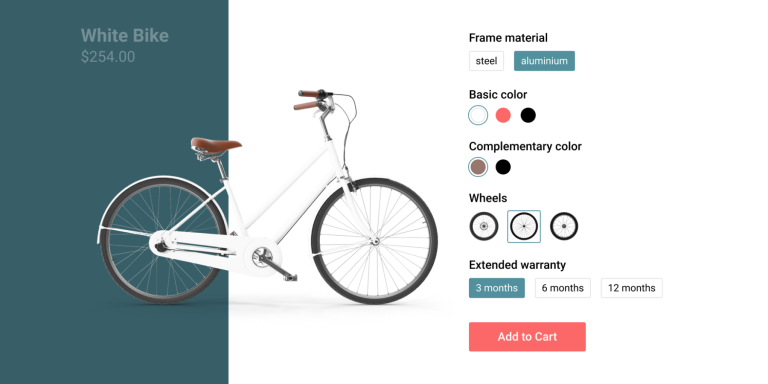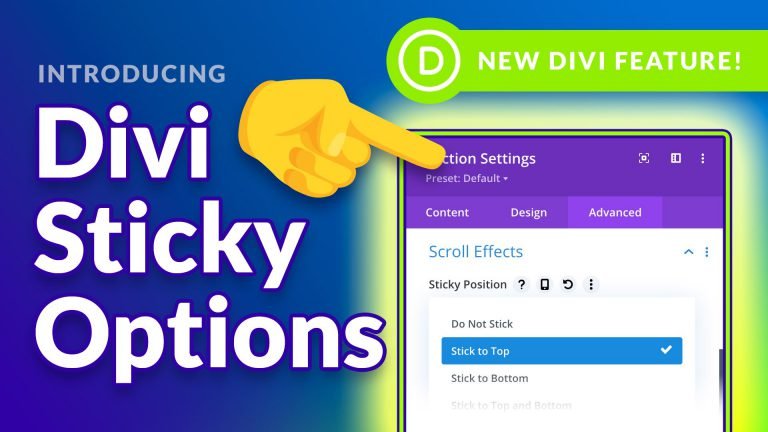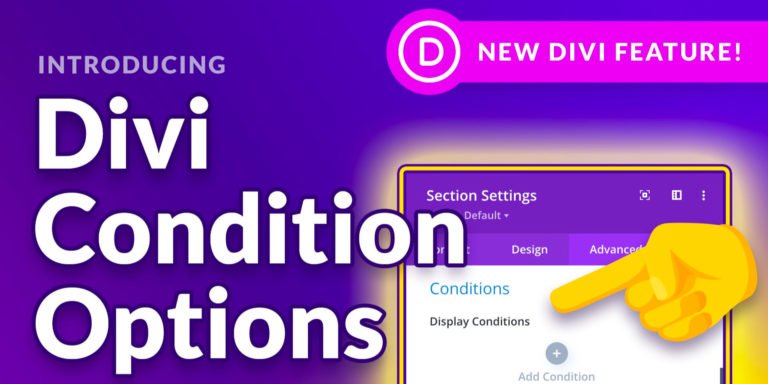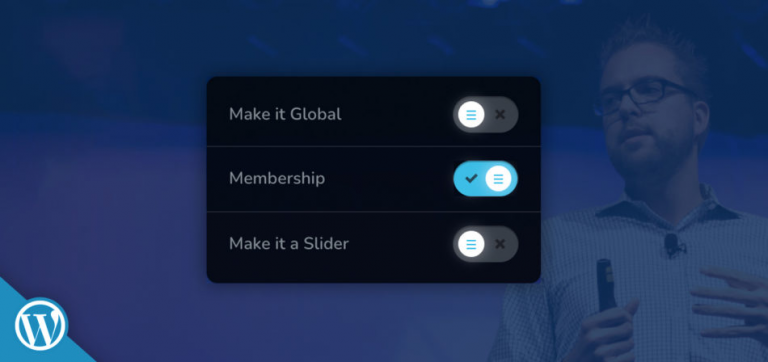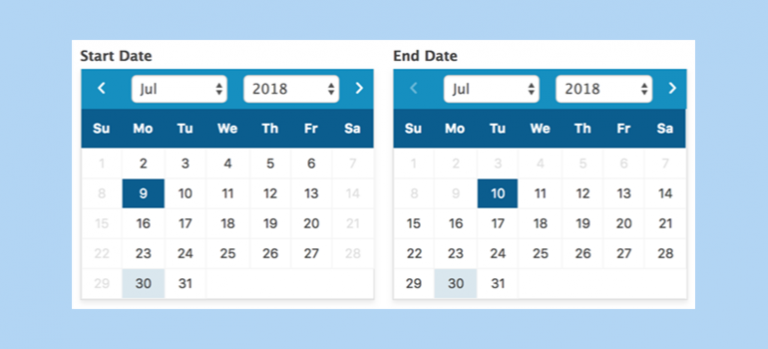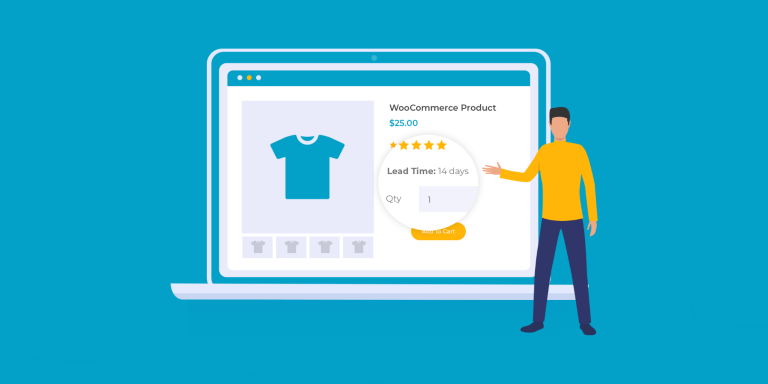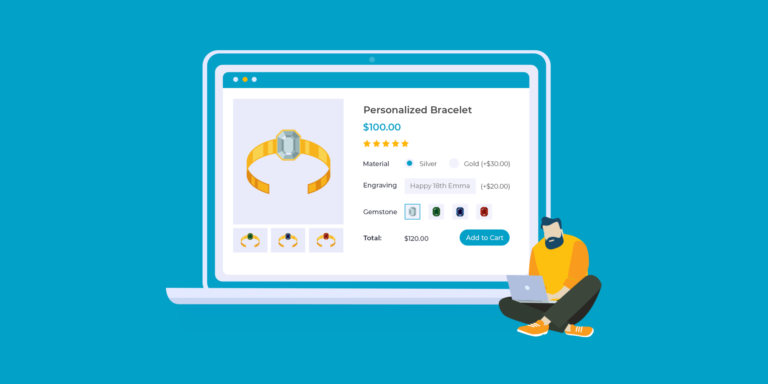
[…] just announced that they are currently in the process of developing the ultimate WooCommerce product options plugin. How could this be called anything else but WooCommerce Product Options? WooCommerce Product […]
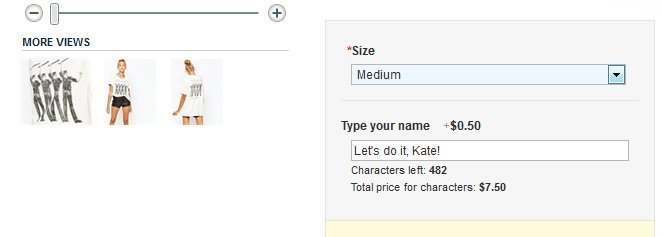
With the update of Advanced Product Options to version 4.17.1, MageWorx have added three brand-new features to their top-rated Magento extension. Now it allows you to further improve and optimize […]
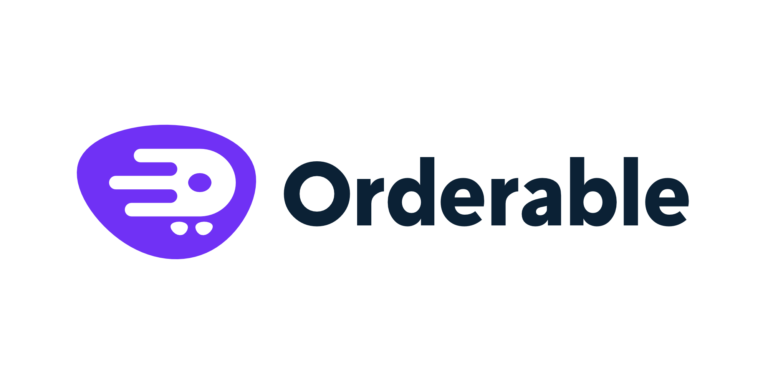
[…] 2022 for their restaurant and local ordering plugin for WooCommerce, including today and tomorrow date options, negative add-on fees, and more. Get Orderable – Make Local Online Ordering A Breeze » Today & Tomorrow Date Options (Free) New Date Options: Today Or Tomorrow ©Orderable When selecting their pickup or delivery dates, your customers are now able to choose Today or Tomorrow. If you are using Orderable Pro, your customers can even select a “As soon as possible” slot or a time slot. Otherwise, only the delivery date will be shown in the order listing. Checkout Logo Link Options (Pro) Checkout Logo Link ©Orderable Orderable introduced a new option to set the link of the checkout logo at Orderable > Settings > Checkout Settings. Simply select an existing page in the Logo Link dropdown. Currency Symbol In […]

[…] Template Style Module Simply enable the new style option to get access to various style options for reviews and feeds. You don’t need to use custom CSS for this any […]
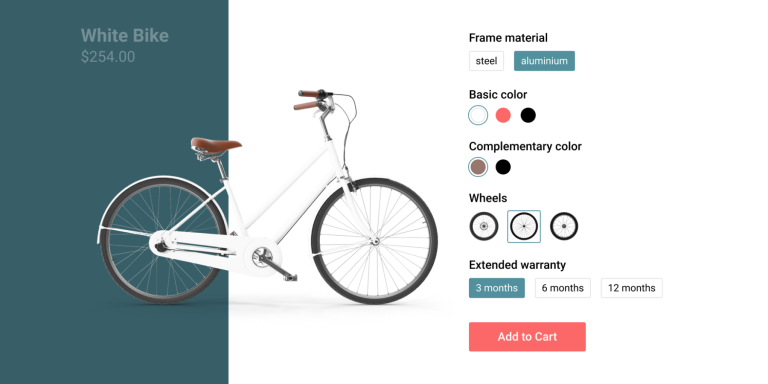
[…] parameters of the laptop on one single page. Then he can select his favourite product options and proceed with his order. The price is automatically recalculated according to the selected […]
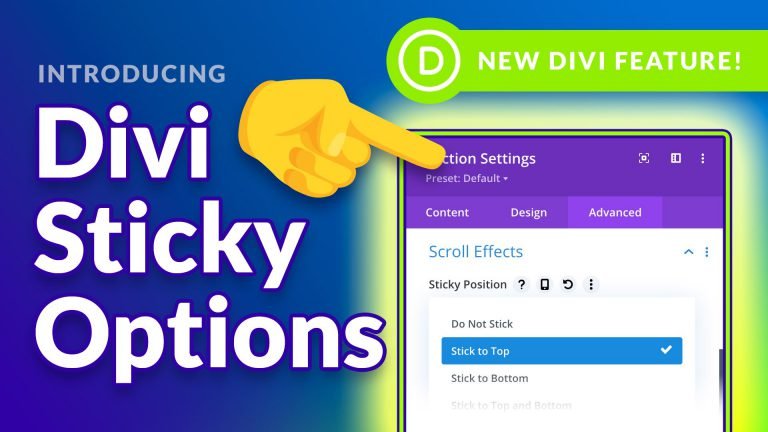
The folks at Elegant Themes just proudly introduced Divi Sticky Options, the most comprehensive sticky system in any WordPress page builder. Start creating sticky headers, sticky menus, and much more. […]
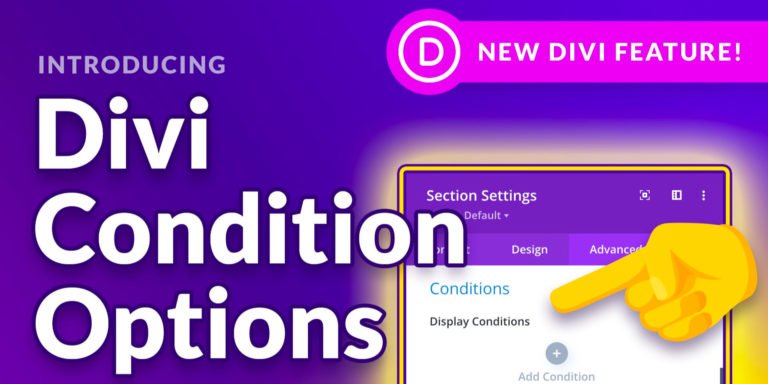
Elegant Themes just introduced condition options that allow you to hide and display content on your Divi powered WordPress site via display conditions. They also announced the Big Divi Icon […]
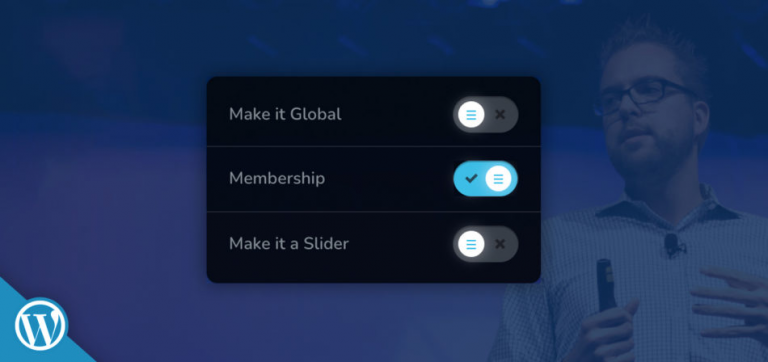
[…] site with Brizy. Start Designing Beautiful WordPress Sites With Ease » Brizy Membership Option Membership Options ©Brizy The new membership option brings content locking to Brizy without the need to install another third-party plugin. As this feature has been implemented at block level, you can easily define which block should be displayed to which particular user role(s). Create Custom User Role ©Brizy Brizy supports WordPress and custom user roles as well as roles from other third-party plugins such as the WooCommerce customer role. The latter allows you to display your content to paid customers only. Note that custom user roles created with Brizy at Users > Roles will not grant access to any WordPress admin privileges. They are used solely for […]
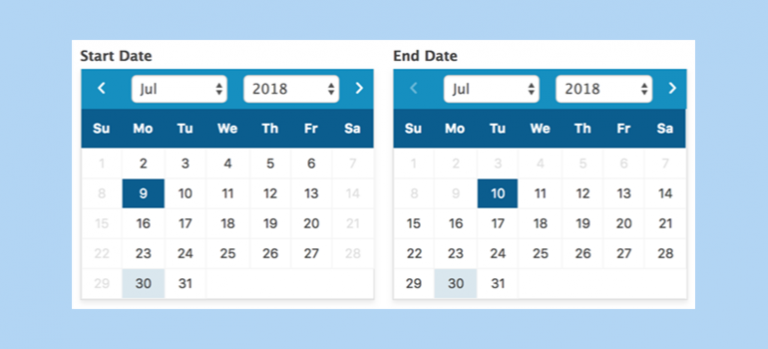
The Formidable Forms team just released the brand new Datepicker Options add-on into the wild. It allows you to add more options to date fields in your WordPress forms. Check […]
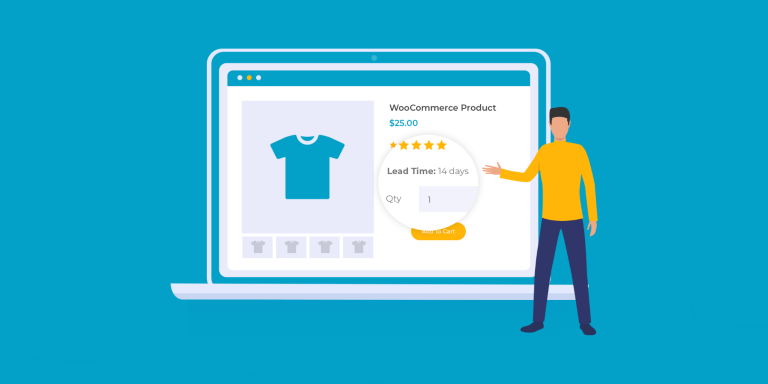
[…] the wild with some exciting new features. The latest version introduces new lead time display options. Add Lead Times To WooCommerce Product Pages » New Lead Time Display Options Lead Time Settings ©Barn2 Previously, you could only display lead times on single product pages or in product tables, if you use WooCommerce Lead Time with the WooCommerce Product Table plugin. Now, you can also choose to display lead times in the following locations: Cart & checkout Customer order confirmation and order details page Order details page in the WordPress admin Email notifications for customers and administrators To show lead time information in these additional locations, go to WooCommerce > Settings > Products > Lead Time and tick the relevant boxes. Add Lead Times To WooCommerce Product Pages » […]