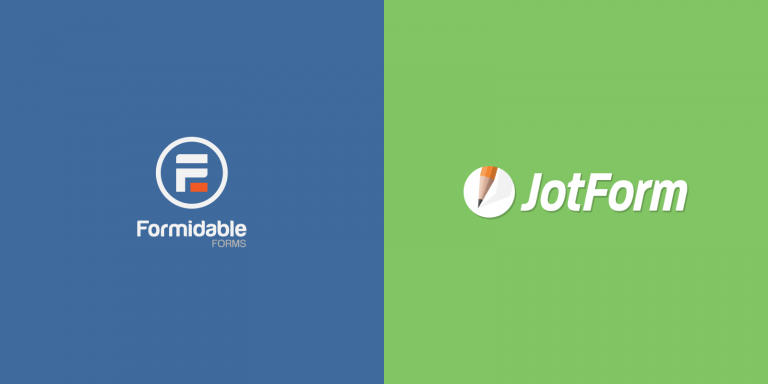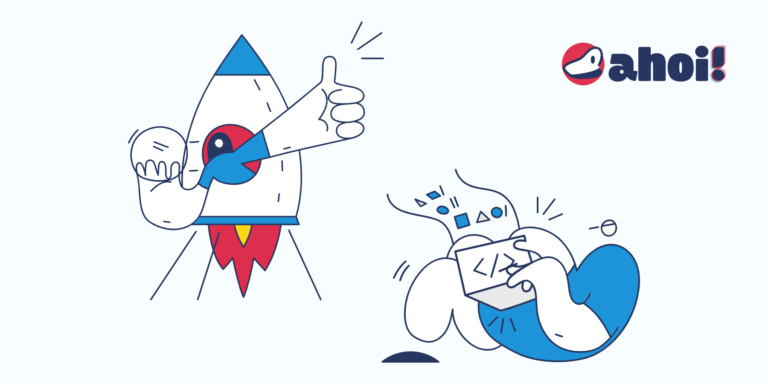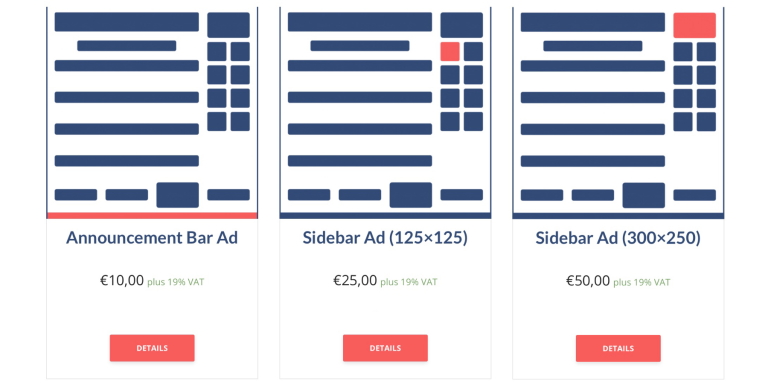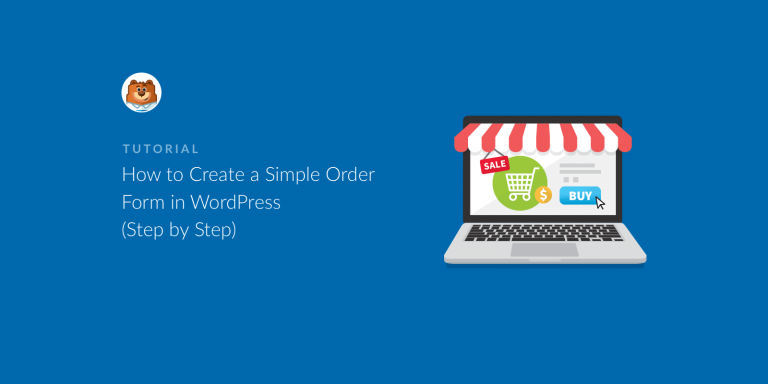[…] checkouts, order bumps, upsells, cart abandonment recovery, tax calculations and much more. Woo Woo (formerly WooCommerce) is a customizable, free e-commerce plugin for WordPress that allows users to create and […]
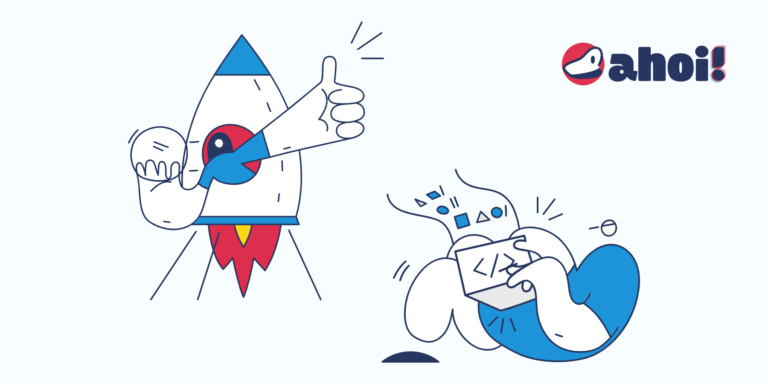
[…] conversion-focused WordPress theme for gyms, personal trainers and fitness centers. FlowMattic now integrates with myCred. WooCommerce & Shopify Setary introduces a new Teams feature that allows you to add clients […]
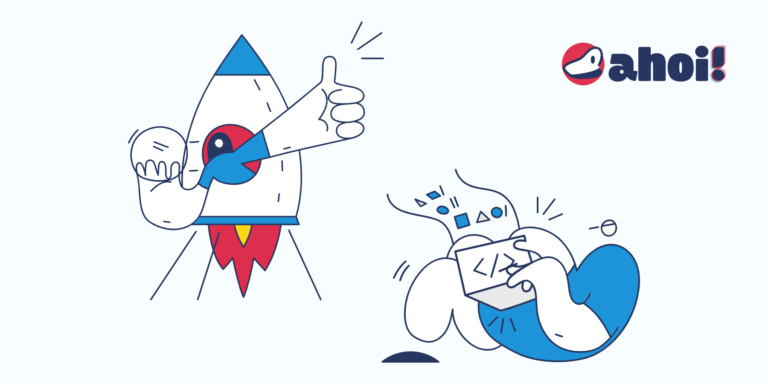
[…] LTD and view WordPress data in your Gmail. Save 30% on Supademo, the AI-powered interactive product demo platform. Valid for first 3 months. Save BIG with the SureTriggers LTD and […]
[…] VPS with an easy-to-use dashboard. Sales Funnels: Lightfunnels now allows you to seamlessly import your products from Shopify into the sales funnel platform. Customer Support: MyAlice finally releases Gmail integration. […]
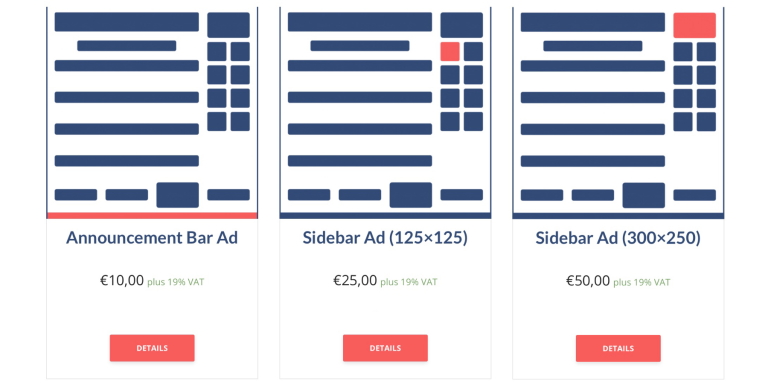
[…] The list of user roles now also includes those added by third-party plugins such as WooCommerce or Advanced Ads for instance. You can find this option at Advanced Ads > Settings > General > Disable Ads. Disable Ads For Specific Post Types They added a completely new option to disable ads on all pages belonging to a specific post type. This allows you to hide ads on all posts, static pages, or those added by plugins such as WooCommerce product pages. This option is available with Advanced Ads Pro at Advanced Ads > Settings > General > Disable Ads. Unlimited Sites License Advanced Ads is used by many companies that outnumber the […]
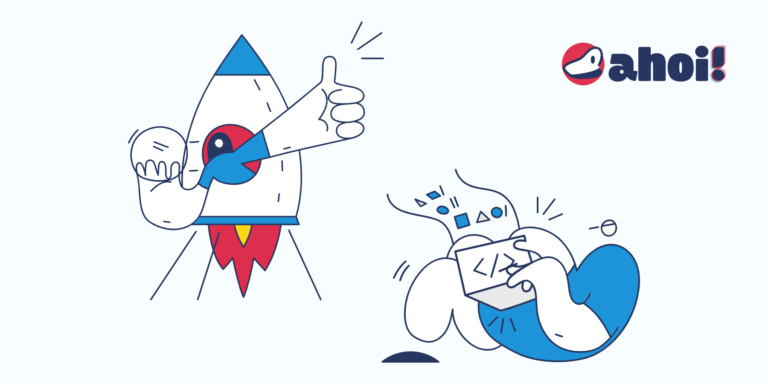
[…] }}, Welcome to the 18th issue of The Pier. WPManageNinja has just released their latest product. FluentBooking is a new WordPress scheduling plugin for booking appointments, meetings, webinars, events and […]
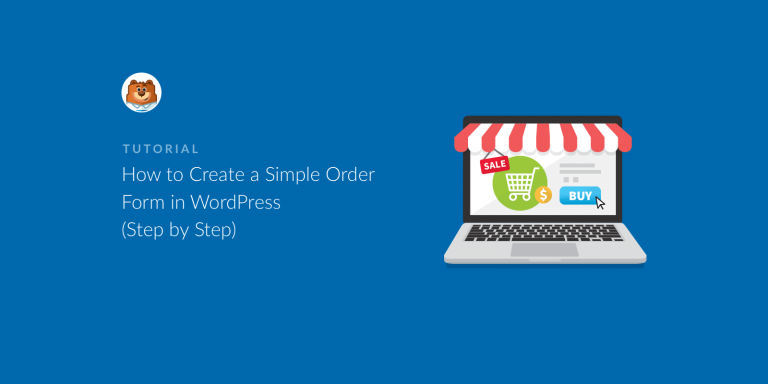
[…] simple online order form by using WPForms instead of a full-fledged online store based on WooCommerce for instance. WPForms – The Beginner Friendly WordPress Form Builder » Order Form Order forms are necessary for selling any products or services. To make it simple, WPForms offer an Order Form template that can easily be customized to fit your needs. It also allows you to accept payments online – either via Stripe, Authorize.Net, or PayPal. Note that a WPForms Pro license is required for this feature. Step 1: Create a simple order form by installing WPForms, the drag & drop WordPress form builder plugin. Then create a new form at WPForms > Add New and select the Billing/Order form template. In the Available Items section you can add items along with prices. Similar to online shops, you can also upload product images by clicking on the Use Image Choices checkbox in the form editor. Step 2: Configure your form notifications at Settings > Notifications. This way you can send yourself or a team member an e-mail notification so that no order will be missed. By using smart tags you can even send an order notification to your customers. You’ll find them in the Send To Email Address field. Simply click on Email and WPForms will send a notification to your customer’s email address. Next you can customize the email subject, “From Name”, “From Email”, and “Reply-To” emails, and add a personalized message along with the {all_fields} smart tag to include all the information of the submitted order form. Step 3: Configure your form confirmations at Settings > Confirmation that will be shown to customers once they submit an order form. You can […]
[…] latest directory listings on The Port, job openings, and deals. Enjoy! 🗞️ Bites & Pieces WooCommerce: Fluid Checkout now allows customers to edit cart items on the checkout page. WordPress: […]