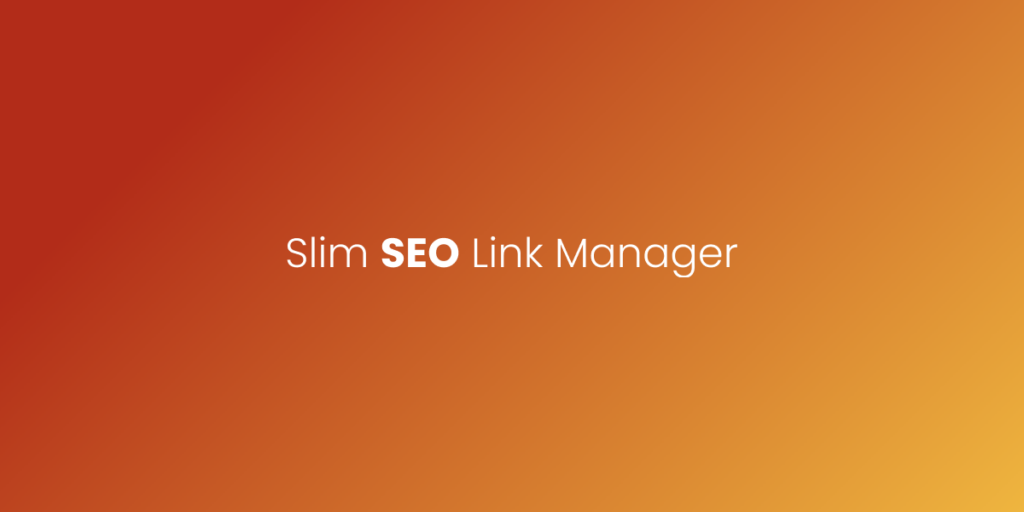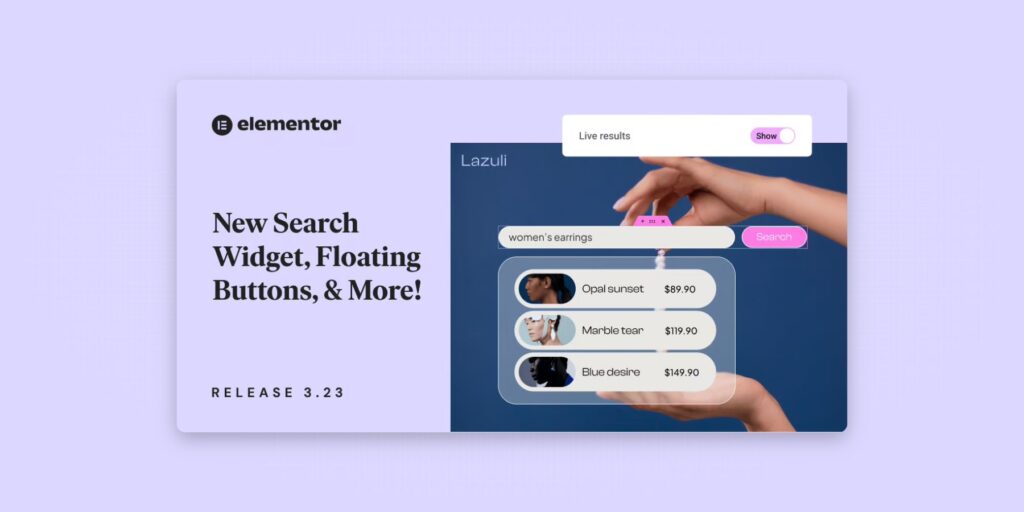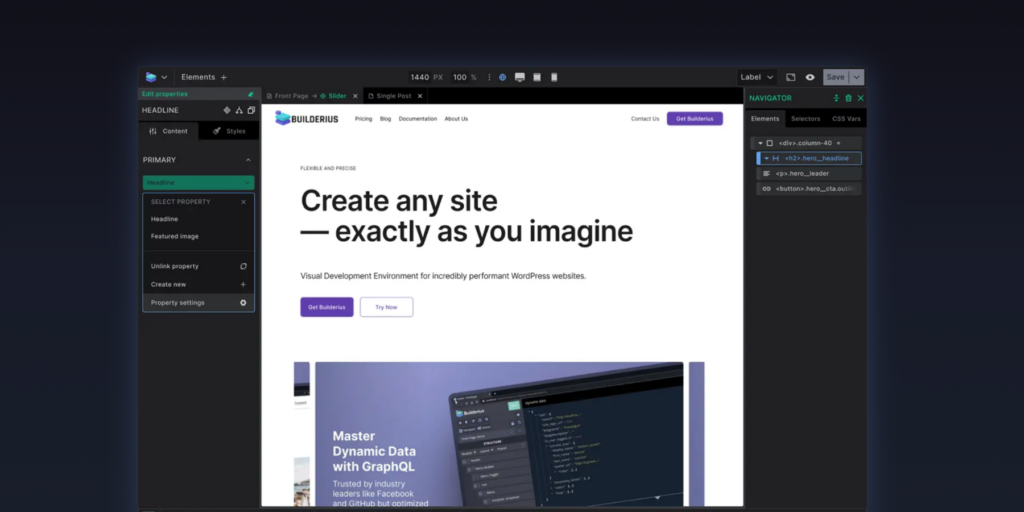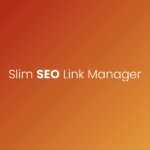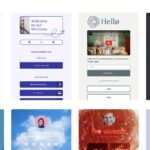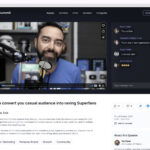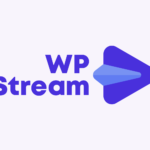Curated blog with news, events, listings, jobs and exciting stories about web design & web development.

How To Easily Protect Your Content With MemberPress
If you run a normal blog or a business website, the complete content is usually available to all website visitors. Apart from, for example, password-protected price lists and other sensitive data. If you run a membership site, however, you will certainly want to make some of the content accessible to members only, and this content will then again be accessible depending on the membership level. All this can be done with MemberPress. Let’s take a look at how it all works.
Create Awesome WordPress Membership Sites »
Content Protection Rules
MemberPress allows you to set up and apply flexible content protection rules to either your entire WordPress site or specific posts and pages only. That way, you can offer free content to every website visitor, freebies such as ebook downloads to newsletter subscribers, and premium, paid content such as exclusive webinars for instance.
The WordPress membership plugin offers the following content protection rules:
- All Content: As the name suggests, this rule restricts your entire WordPress site. However, you are able to add exceptions by entering the page ID in the Except field. For example, you might want to exclude the registration page from this rule.
- Posts Categorized & Posts Tagged: This will protect all content with a specific category or tag.
- Single Post: With this rule, you can protect a single post by entering its title in the corresponding field.
- All Posts: This will protect all your posts. Similar to the All Content rule, you can also specify post IDs that should be excluded from this rule.
- Custom URI: If you want to restrict content such as ebooks or documents, you can also protect a specific URL.
- Custom Post Type: MemberPress also allows you to protect custom post types (CPT) too.
You can use any combination of the above mentioned options. You can add them to your membership site in three simple steps.
1. Set Member Specific Rules
You can specify whether your content should be accessible to a certain membership level, to individual members or to a combination of both. In this way, you can encourage your members to upgrade their membership to gain access to even more content. Furthermore, you can allow certain users to view your protected areas regardless of their membership status, e.g. team members and external developers.
2. Create Drip Campaigns & Expirations
Content dripping allow you to release your content over a period of time or after a specific action has been completed such as a user registration or the purchase of a certain membership level. You can also tease your site visitors with partial premium content and time-limited offers to boost membership signups.
3. Advanced Rules To Restrict Partial Content
As mentioned above, you can restrict access to partial content. With MemberPress you can protect single paragraphs, images, or widgets via shortcodes, PHP snippets, and even regex. The last option allows you to protect specific directories that contain exclusive content.
How To Set Up Content Protection Rules
To integrate content protection rules on your site, you don’t need a PhD in rocket science and you don’t need to hire a developer. You just need to set a few self-explanatory options in the plugin settings.
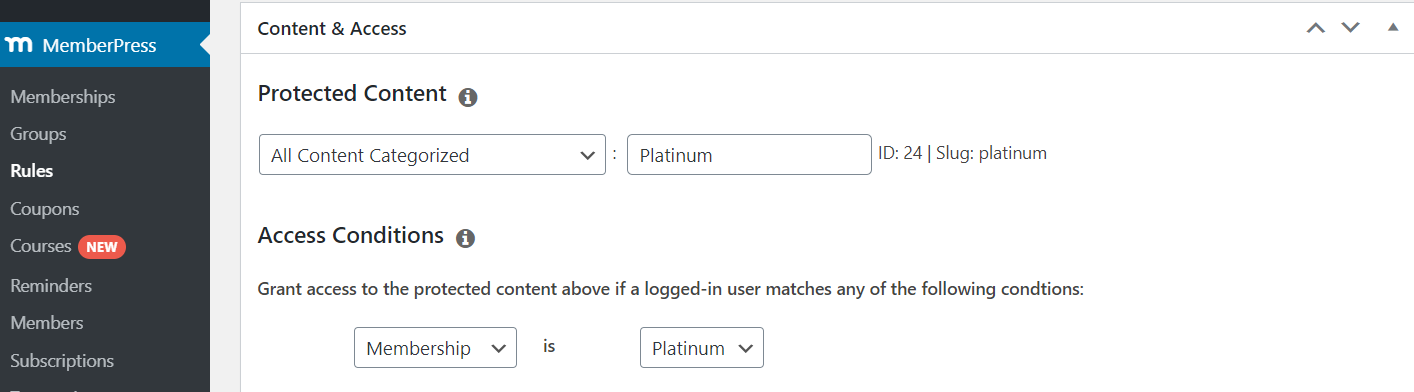
If you want to restrict all content categorised as “Platinum”, you need to go to MemberPress > Rules > New, select “All categorised content” from the Protected Content drop-down menu and enter “Platinum” in the field right next to it.
In the Access Conditions section, you can then specify which membership level or member should have permission to view this restricted content.

In the “Drip / Expiration” section, you can easily activate a drip campaign by clicking on a checkbox. When enabled, you can specify when the content should be available and what action users must take to access it. In this example, all content in the Platinum category will be available one day after the purchase of a Platinum membership.
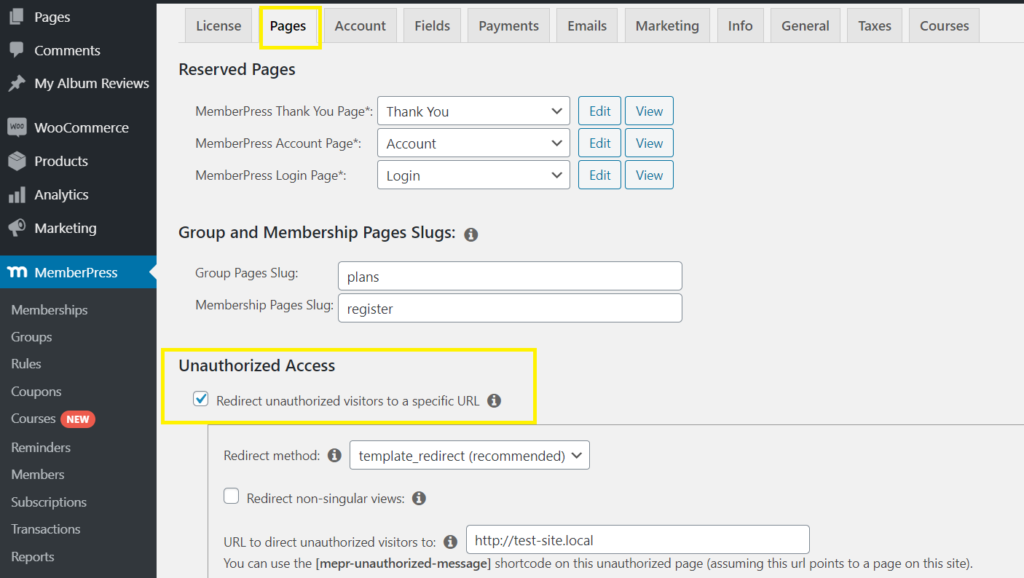
If unauthorized users try to access areas without having the correct access permissions they will be shown an “Unauthorized” message. However, you can also customize this notification or redirect them to another page / URL.
The all-in-on membership plugin for WordPress allows you to offer subscriptions, paywall your content, sell online courses, and accept credit cards and other online payments such as Apple Pay and Google Pay securely.
Create Awesome WordPress Membership Sites »
PS: In January 2022, MemberPress launched a totally redesigned website, giving users a better overall experience, quicker support, and access to a greater pool of business-building resources.
Biff Codes - The Job Board for WordPress Devs
Biff.codes is on a mission to revolutionize job boards. Post and find WordPress developer jobs for free.
FTC Disclosure: We may receive a payment in connection with purchases of products or services featured in this post.